For some educators, teaching with technology can seem like a scary prospect. I know how you feel! I went through school before interactive whiteboards, iPads, and podcasts were a mainstream thing, and I understand how daunting they can be. Especially when you’re faced with a class of students who seem to pick technology up as easily as breathing.
With the range of devices and online tools coming out every day, it’s no surprise that, for many teachers, the thought of integrating these technologies on top of our already jam-packed workload can seem like a lot of effort.
There’s good news, however! Utilising technology in your lessons doesn’t have to be scary!

Teaching with technology has many proven benefits:
- Technology improves engagement. Interactive technology, in particular, has been shown to increase attention and participation.
- Technology provides new ways of teaching similar content, making lessons more unique and dynamic.
- Students are more likely to remember information as they are actively engaged in the content.
- Technology provides opportunities for independent learning – students can have information read to them, for example.
- Students have the opportunity to collaborate with other people outside of their communities.
- Students learn lifelong skills to do with processing and controlling technology.
With all of these points in mind, it’s easy to see the benefits of using technology during your lessons! But how can you do it without it becoming a mammoth task?
11 Easy Ideas for Teaching with Technology
You’re probably rolling your eyes at me right now and thinking “Ok, Emma, sure these are easy – but what if the devices themselves don’t work?” – I get this, too! I am familiar with the darlings of the classroom who are on a constant trip back and forth to the IT department. We also can’t forget the lovely cherubs who forget to charge their devices! And don’t even get me started on the technology gods who, sometimes, just feel like making your day a little more difficult (cables that work one day and don’t work the next are my favourites!).
For the sake of this blog, I’m assuming that the technology gods will be kind to you. If you’re fortunate enough to have access to technological devices that work, then these ideas will work amazingly! If you find yourself in the lurch, then I can’t stress this enough – do as all well-prepared teachers do and have a backup activity.
For when fate is smiling on you, these easy to integrate ideas will help expose your students to technology in so many ways in a number of key learning areas!
Project Whole Class Activities
Let’s start with the basics!
Teach Starter are proud to give thousands of teachers access to hundreds of thousands of resources. We are also aware of the environmental impact of printing out sheets upon sheets of worksheets daily! To lessen the impact, we think it’s a great idea for teachers to project a worksheet or activity on their whiteboard.
This simple method of introducing a technical element to your lessons not only saves teachers time on printing, saves students time on cutting and pasting, but it saves trees too!
Work through a worksheet or activity as a whole class, asking your students to come up to the front to write their answers! Or project onto the whiteboard and have your students answer each question in their workbooks.

Don’t restrict yourself to just worksheets! Why not complete a class brainstorm or writing activity using a word document? It’s so easy to do and does wonderful things for improving your class’s engagement.
Dynamic Number Stimulus
While Teach Starter does have a number of amazing Numeracy resources, here’s an innovative idea for your daily number warm-up!
Find a web page, such as a weather forecast, to provide you with ever-changing numbers to study. The page will provide a quick and easy resource for you and your students to study concepts such as place value, chance, percentages, addition and subtraction – the list is endless! All your kids need is their eyes and their workbooks. The best part is, you won’t have to update your resources every day – it’s already taken care of for you!
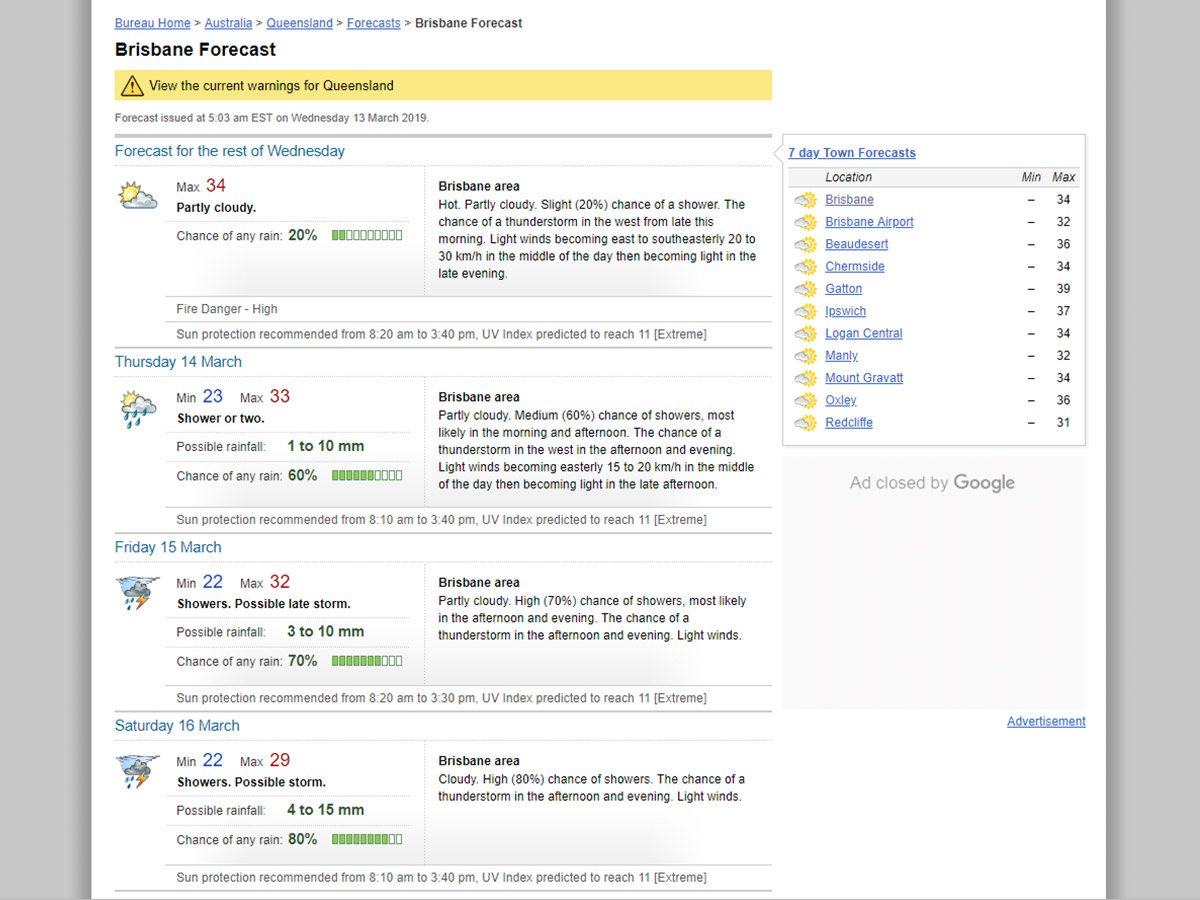
Here are some examples of questions you might ask for the webpage above, from the Australian Bureau of Meteorology:
- Which day has the highest temperature?
- What’s the difference between the minimum and maximum temperature on Saturday?
- Thursday says 60% chance of rain…what’s another way we could represent this probability?
- Who can tell me something else that we could measure in millimetres? Who can find something around the classroom that measures close to 10mm?
- How would I express the possible rainfall on Saturday in centimetres?
Don’t restrict yourself to the weather! How about using a sporting code’s results ladder to study a wider range of numbers?
News Stories for Kids
It can often be daunting for teachers to project webpages up for all their students to see. You never know when something might pop up that you don’t want your students exposed to. This is particularly true when you consider the amount of content on a news publication home page! So, how can you use technology to discuss relevant and timely news issues with your kids?
The great news (see what I did there?) is that there are a number of online publications which tailor to students! They provide student-friendly factual content on a range of topical issues.
A lot of these websites also provide educational matter such as vocabulary lists, comprehension questions or a glossary of terms to accompany each of their stories.
Here are some to get you started:
While these sorts of websites sometimes require a subscription, it’s well worth the small amount of change for the breadth of stimulus it provides.
Teach Starter Interactive PowerPoints
An incredibly easy method of integrated technology into your numeracy lesson is to use Teach Starter’s ready-made interactive powerpoints.
These fun powerpoints teach curriculum concepts with a gameshow-like vibe! Take a look at our Chance and Probability Upper Years PowerPoint below.
Simply search “interactive powerpoint” on the Teach Starter homepage to see the range available!
Google Drive for Collaborative Student Work
Your students will love the opportunity to collaborate on assignments using technology.
Google Drive allows multiple students to work on a single document at once. For this to work, check with your school that you’re able to create a google drive login for each student. A great idea would be to create a unique login using the students’ names and the year they are in. For example, 19SarahSmith. Then keep a spreadsheet of each student login and their password.

Steps to creating a collaborative google drive document for group work:
- Create a folder for the documents on google drive (you can even create a folder for each key learning area if you would like this folder to become a portfolio for your students’ assessment work!).
- Share this folder with each student so they have access to it.
- Create a template for the assessment you want the students to work on, and share it with each child.
- Elect one ‘team leader’ from each workgroup to save the document with their group names in their own drive.
- The team leader then shares that document with only the people in their group and the teacher.
- When each group has completed the task, they can save their finished document to the class shared folder.
There are many examples of how to utilise Google drive as a collaborative tool in the classroom! Students can edit and comment on each other’s work (sensibly of course) and teachers can see their progress on their own computers.
Live Video Guest Speakers
Often it can be incredibly difficult to find knowledgeable guest speakers to come to your school to chat with your class about a topic you are studying. They are either booked out, not in your local area, or charge exorbitant fees which your school may not have the budget for.
Why don’t you use technology to bridge the gap between your classroom and the professionals? With the invention of video call systems such as Skype and Google chat, it’s never been easier to interact with people in the wider community. There’s no harm in emailing someone and asking for a chat!

Great ideas for guest speakers may include:
- the author of a book your students are reading
- a sportsperson who can share their life experiences
- a professional in an exciting place, such as the International Space Station (NASA really do this!) or a research station in a remote location.
Microsoft is currently offering a resource for teachers which links them to hundreds of guest speakers from a range of different professional backgrounds. Finding a guest speaker with Skype in the Classroom is as easy as creating an account – and it’s free to boot!
Virtual Excursion
Many times the effort to plan and execute a school excursion is too much for a busy teacher. Never fear! Take your students beyond the classroom walls with a virtual field trip, or excursion.
A virtual excursion allows your students to connect with learning opportunities they may not be able to experience otherwise.
A Virtual Field Trip is a real-time guided field trip that is supported by interactive pages on the Web that have been selected by educators and arranged in a “thread” that teachers and students can follow in either lineal or broad searching.
– Wikipedia
The fantastic thing about virtual field trips is that the opportunities are endless! Want to take your students to the Smithsonian Museum of Natural History? Or how about a behind the scenes trip to see the Discovery Channel Telescope? With virtual excursions, your class will be transported across time and space!
Check out the links below for some great virtual field trips ideas:
- Discovery Virtual Field Trips – Grade K – 5
- Discovery Virtual Field Trips – Grade 6 – 8
- Skype in the Classroom – Virtual Field Trips
If you really just prefer the real thing, however, read our blog A Fail-Safe Guide to School Excursions.
Teach Starter Widgets
Have you seen Teach Starter’s range of widgets? These fun, interactive online tools help make small day to day tasks engaging in your classroom!
They have so many uses! Our blog 10 Terrific Uses for Our Random Name Selector Widget showcases many different ways to use just one of these amazing resources.
Why not give one of these a try?
- Visual Writing Prompt
- Random Sentence Starter
- Dice Roller
- Vocabulary Word of the Day Spinner
- Random Name Selector
Play a Podcast
Podcasts are fantastic, free resources which not only educate their audience on a range of topics but also provide great opportunities for practicing listening skills.
Playing a podcast to your class can have many benefits:
- Fiction and factual stories on a variety of topics are available, most times for free.
- It allows students to listen to information spoken by a different voice/with a different accent.
- Podcasts can include audio such as quotes, or backing music to set the tone of the narrator, enabling studies in how additional sounds can influence a listener.
- If you provide podcasts to be listened to as part of independent or group work, students can listen with headphones and avoid disruption.
Podcast websites such as Tinkercast provide accessible, student-ready content at your fingertips. Just make sure you listen to it first!
Here are some other Podcasts you may like to check out:
- Story Pirates
- Wow in the World
- What if World
- The Past and the Curious
- But Why?
- Book Club for Kids
- Tumble Science Podcast for Kids
Rotational Activities Using Tablets
If your school is lucky enough to have access to tablets or iPads, they are probably the easiest ways to keep kids on track during rotational activities.
Even something as basic as asking your students to type their answers to task card questions, take photos of their completed work to upload to a shared portfolio, or research topics to complete a worksheet can work wonders when it comes to independent work.

On top of this, there are so many educational apps and games available online that you can use as a rotational work tool. Teach your students how to access these wonderful programs early in the year and watch how quickly they become self-sufficient!
As an alternate idea, why not open up a Teach Starter worksheet on your students’ devices and ask them to complete it using a writing function?
Multimedia Slide Show
You may be familiar with the ol’ reliable – Microsoft PowerPoint. Even the most veteran of teachers will likely have experience with this familiar program. But did you know that you can make PowerPoint slide shows even more interactive using technology?
Watch this brief clip of how to embed a YouTube video into one of our editable templates, Ancient Rome – PowerPoint Template.
While you may have a different version of PowerPoint on your computer, the basics are there. If you’re still stuck, google “How to embed a video into Microsoft PowerPoint.”
Embedding videos is just the beginning! Why not embed an audio clip, or link to a website that when clicked takes you to a fun interactive game?
Try out one of our many PowerPoint Templates to stretch your editing skills! These are some of my favourites:
[resource:63299][resource:2223058][resource:63306][resource:13559]

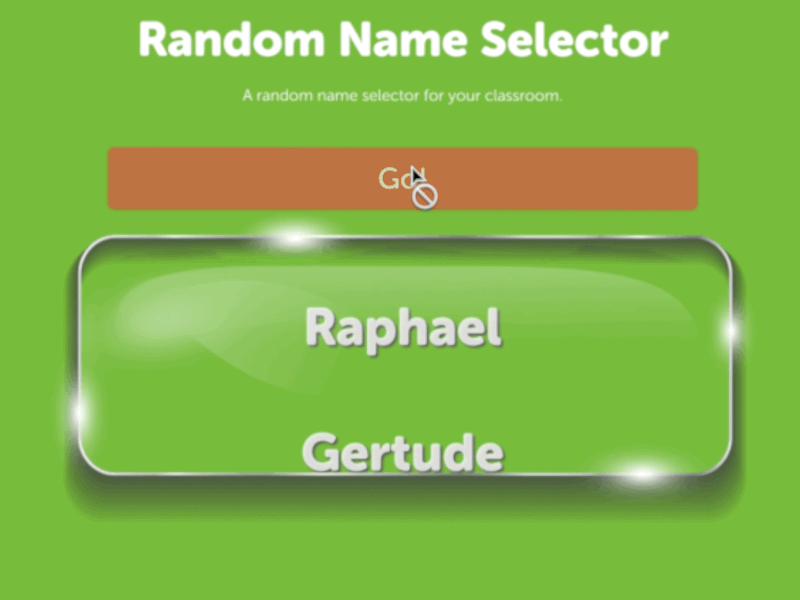

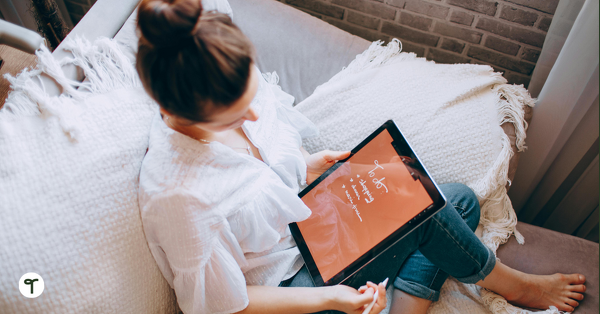

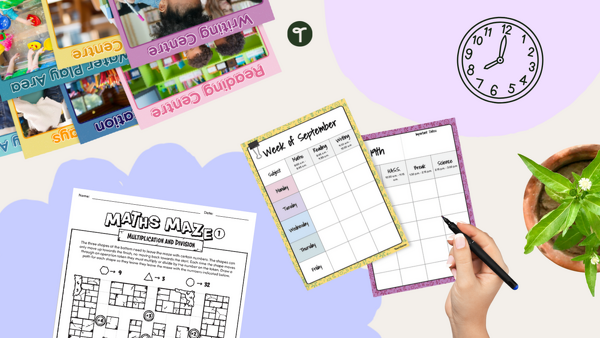
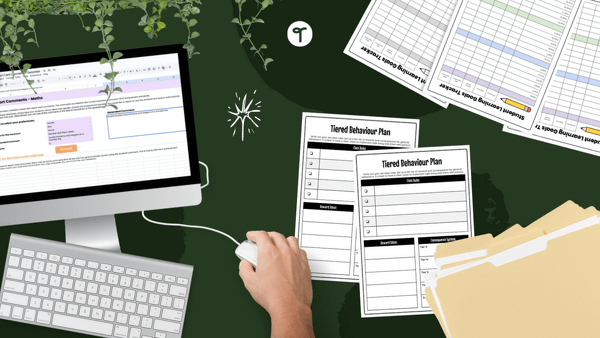
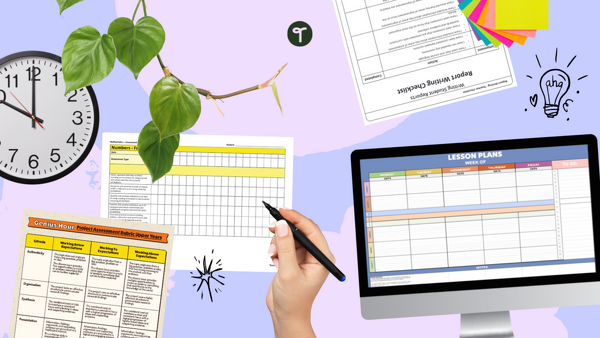
Comments