Display students’ book reviews using these cute Australian animal book report templates.
Creative Book Report Display 📖
Have your students create an amazing book review display using these cute Australian animal templates. Students can choose one of four animals included in the resource:
- quokka
- possum
- koala
- kangaroo.
Ideally, have students review a book by an Australian author or illustrator.
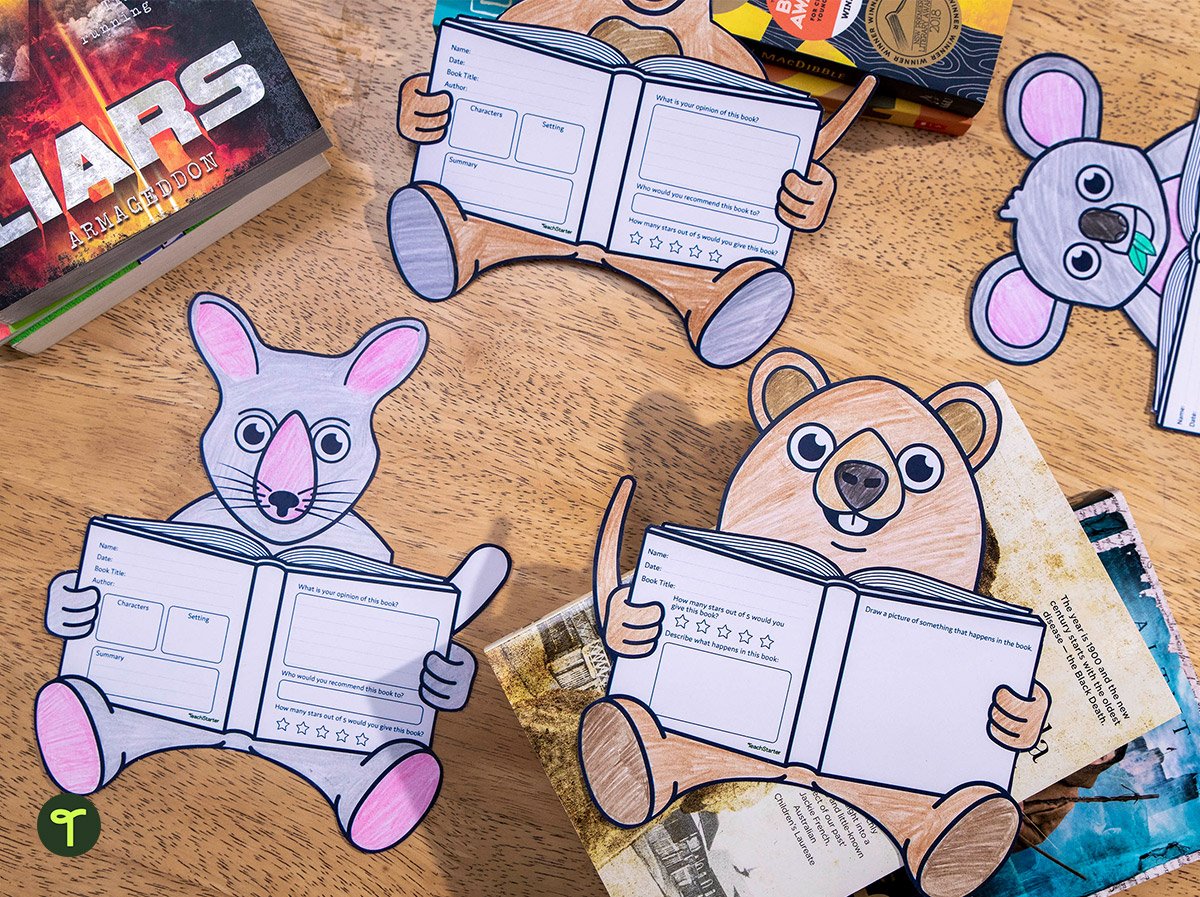
Differentiated Book Review Templates
Provide students with one of the two template options below.
Option 1
- Rate the book out of 5 stars.
- Describe what happens in the book.
- Draw a picture of something that happens in the book.
Option 2
- Characters
- Setting
- Summary
- What is your opinion of this book?
- Who would you recommend this book to?
- Rate the book out of 5 stars.
✂️ Give Them the (Safety) Scissors
This template makes for a bonus cutting skills activity, depending on your students’ ages and abilities.
With adult supervision, cutting skills help students work multiple muscle groups and their brains, plus:
- strengthen finger and hand muscles
- build dexterity and fine motor skills
- improve hand-eye coordination
- develop focus and attention.
And all of these skills are necessary to use a pencil and a fork; button a shirt and tie shoes; write, type and swipe.
Scissor skills are brain and muscle skills!
While you’re here, check out more activities and teaching resources that fill your lesson plans and students’ brains:
| [resource:4830149] [resource:4832133] [resource:4161642] |
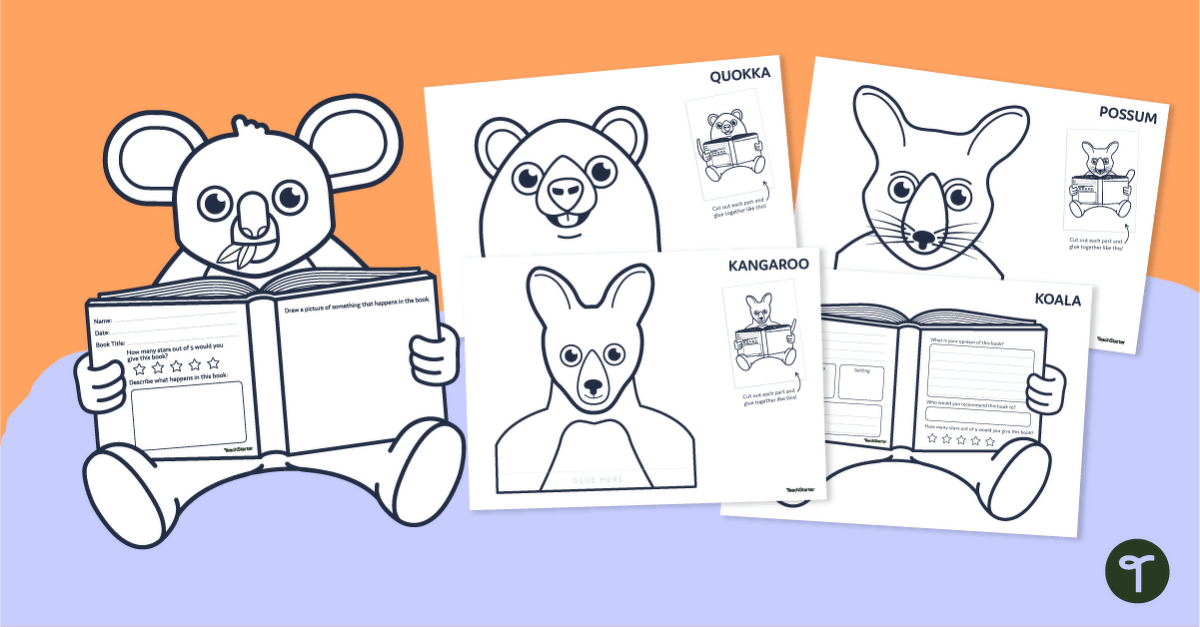
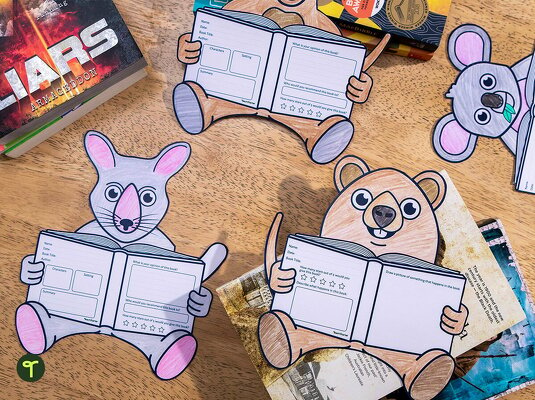

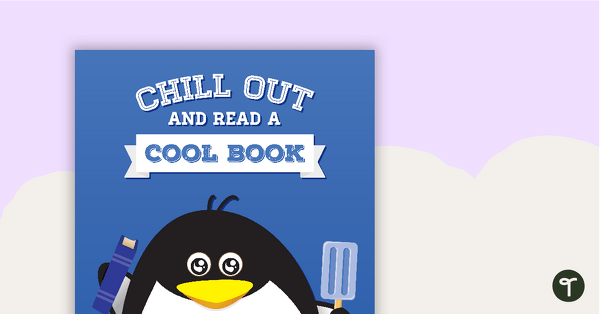
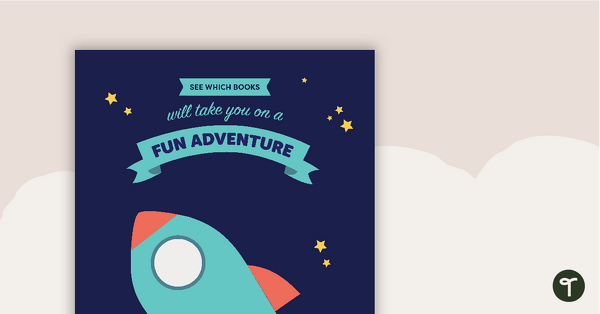
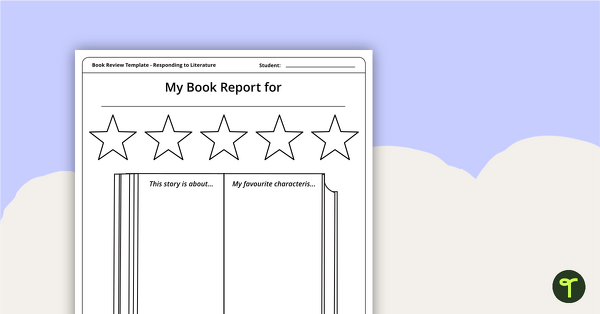
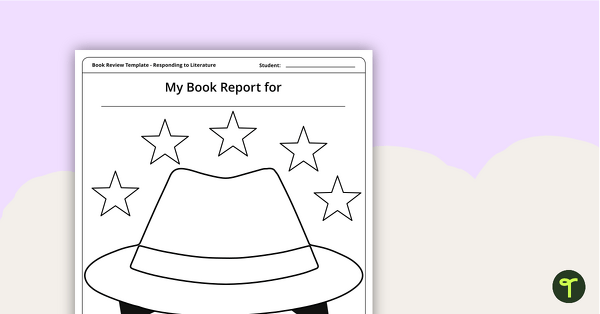
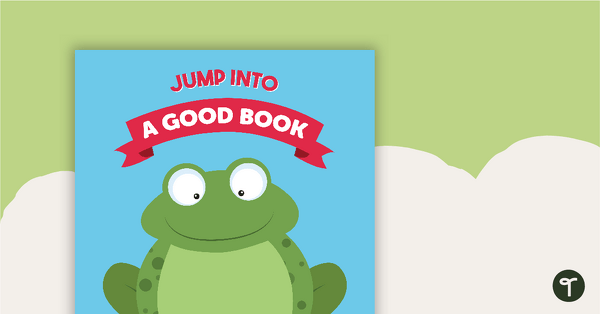
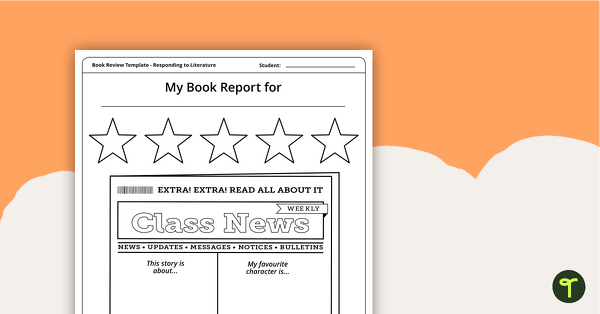
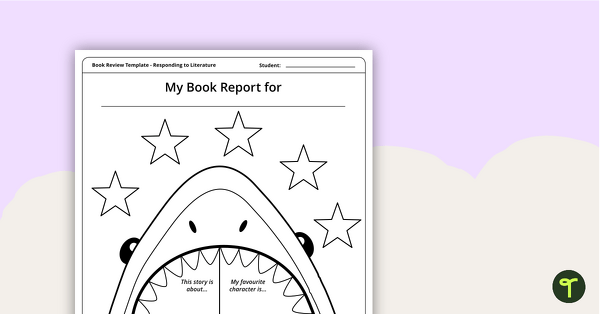
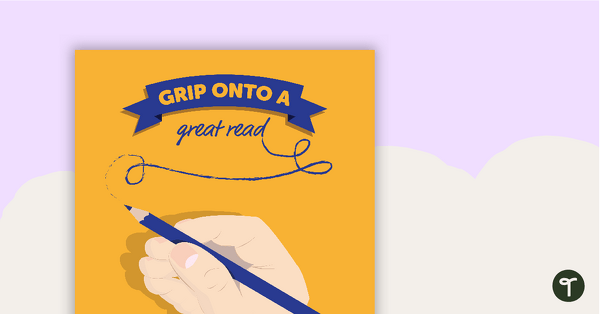
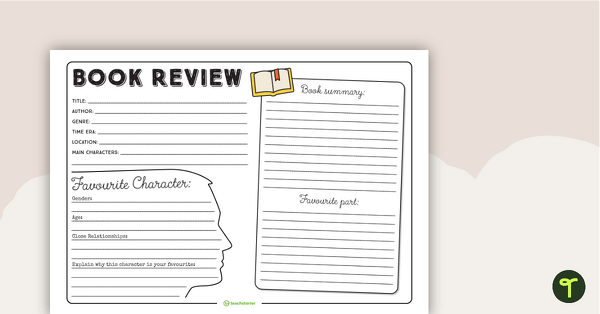
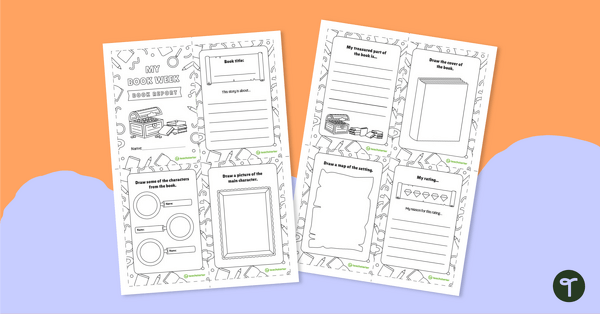
WOuld be great if one of the book templates was blank
Hi Ruth, Thanks for the suggestion! For suggestions like this, could I get you to enter it under the 'Submit a change' button on the resource? That way it'll go straight to our resource team to view :) If you have any questions, please feel free to reach out to our support team using the chat icon at the bottom of the screen. Thanks!