Identify common and proper nouns by sorting words in their context.
Differentiate Between Common Nouns + Proper Nouns
Nouns come in many different forms—concrete and abstract; singular, plural, and collective; common and proper. This resource includes six slides of activities for students to practise identifying common and proper nouns.
Proper nouns: the specific, capitalised name of a person, place, or thing (examples include Main Avenue, January, Monday).
Common nouns: generic names of persons, places or things (examples include sister, kitchen, restaurant).
Use this digital resource as a whole-class activity! Display the slides and use choral response, or call on students to come forward and sort the words. You can also assign the Google Slides version of this resource as an independent practice activity or formative assessment tool using Google classroom.
Scaffolding + Extension Tips
We’ve included hints on each page of this activity to remind students how to distinguish between proper and common nouns, and to reinforce their understanding of concepts. Here are some additional ideas you might like to try to support the diverse learning needs of your students:
- Support struggling students by referring them to your parts of speech poster or an anchor chart as they complete the assignment.
- Challenge fast finishers who already understand the concept to select nouns from a sorted list and put them into sentences.
Select the File Format That Best Suits You!
Use the dropdown icon on the Download button to choose between the Google Slides or Microsoft PowerPoint version of this resource. Be sure to open the files in Edit mode, rather than Presentation mode, to access the interactive features.
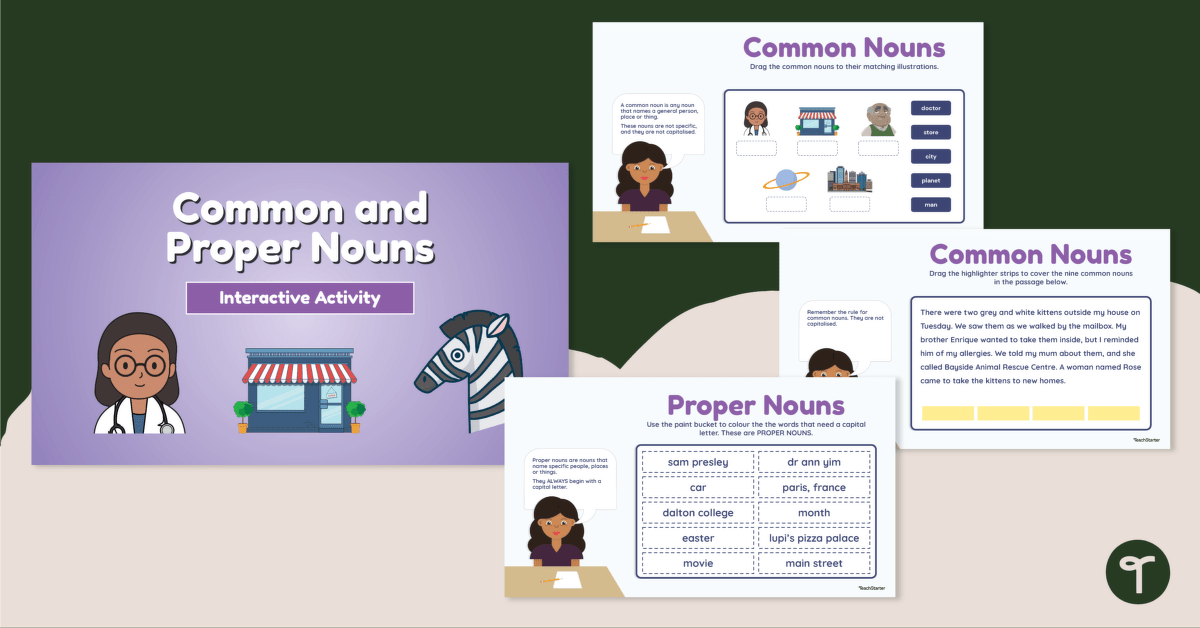

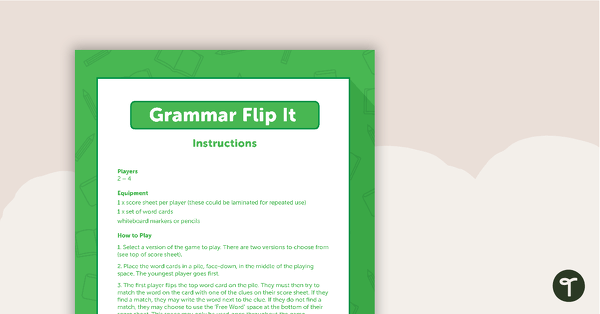
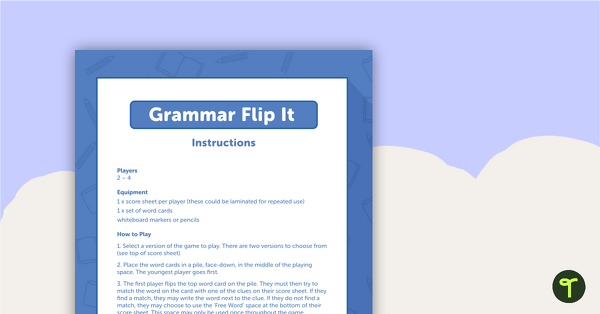
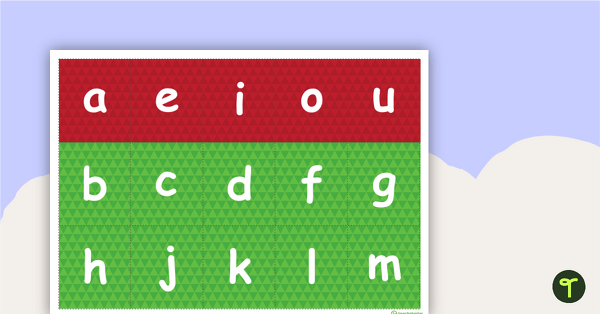
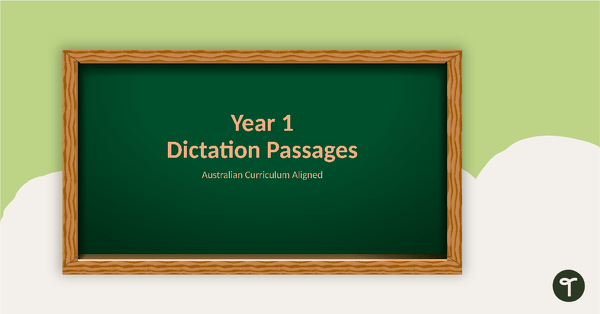
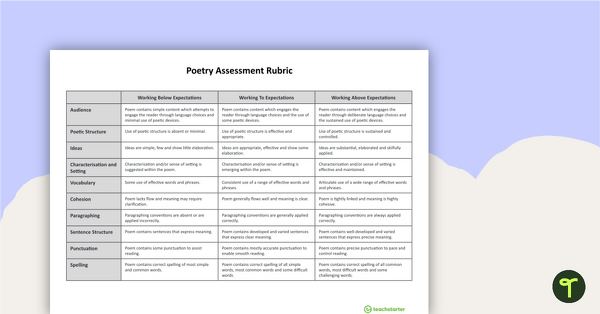
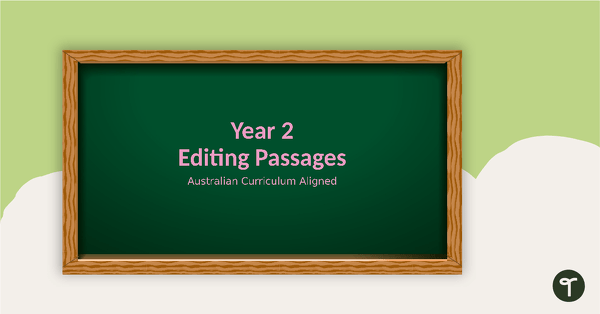
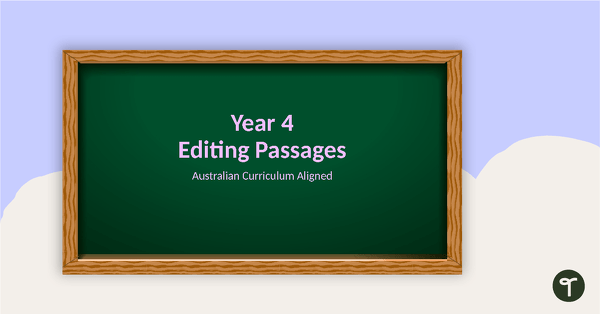
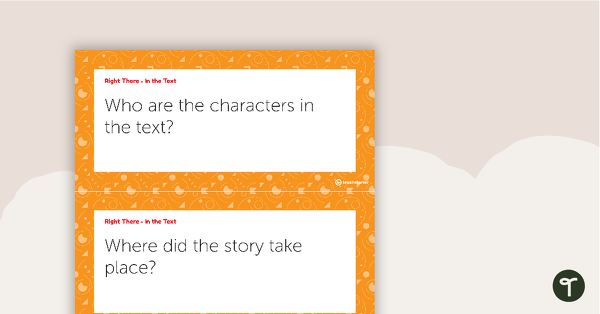
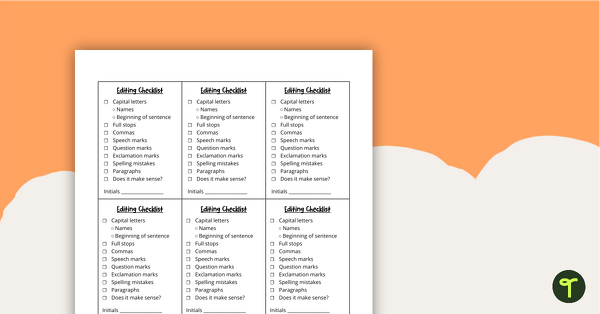
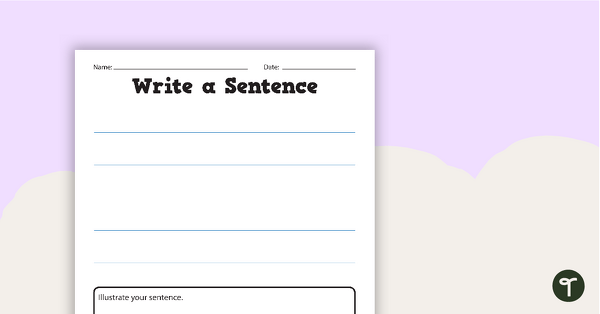
I tried to use it as an interactive PowerPoint but the labels didn't move? COuld you please tell me what i am doing that is incorrect?
Hi Joanne! Thanks for your note. This activity is designed to run in Edit mode, not presentation mode. To interact with the pieces, open the file and hide the toolbar at the left. No need to click into slideshow mode.