Use this set of Year 3 dictation passages to promote listening and transcription skills in your students.
Looking for Year 3 Dictation Passages?
Dictation is a valuable teaching and learning tool. It enables students to apply the punctuation and grammar conventions they have been taught to an authentic text. It also allows students to fine-tune their listening and editing skills.
This set of 20 dictation passages aligns directly with the Australian Curriculum for Year 3. The punctuation and grammar conventions addressed in this teaching resource include:
- Contractions
- Evaluative language
- Homophones
- Technical vocabulary
- Question marks
Each slide also contains two extension activities related to the passage.
This set of Year 3 dictation passages downloads as a Microsoft PowerPoint presentation.
Read on to learn more about using this resource in your classroom!
Using These Year 3 Dictation Passages with Your Students
Here’s a step-by-step guide for using these dictation passages with your Year 3 students. To complete the activity, your students will need a pencil and a workbook.
- Choose a Passage – Select one of the passages from the presentation and display it on your device. Do not share the slide with the students at this point.
- Introduce the Passage – Briefly explain the topic or context of the passage to set the scene. Highlight any new vocabulary or tricky words students might encounter.
- First Read-Through – Read the entire passage aloud at a normal speed so students can listen and absorb the meaning without writing.
- Second Read-Through – Read the passage again, but more slowly this time. Pause at the end of each natural break to allow students time to write down what they hear.
- Third Read-Through – After students have finished writing, read the passage one final time. This time, students should check their work and correct any errors.
- Review – Display the passage on an interactive whiteboard. Have students swap books with a partner, or you may prefer for them to review their own work. Go through the passage as a class, discussing any tricky words or common errors.
Download This Set of Year 3 Dictation Passages
Use the Download button to access this set of dictation passages.
More Editing Resources for Year 3
Click below to explore more teacher-created, curriculum-aligned teaching resources to use with your Year 3 students.
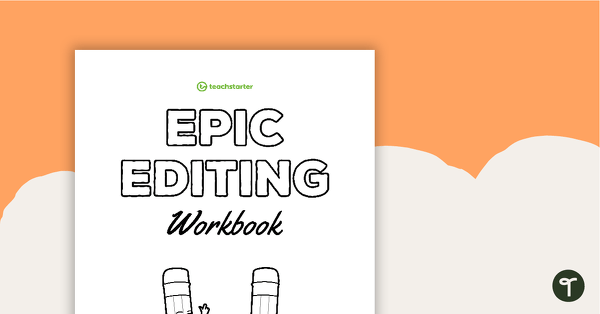
teaching resource
Epic Editing Workbook – Year 3 and Year 4
Use these paragraph editing worksheets to get your students practising and refining their proofreading skills.
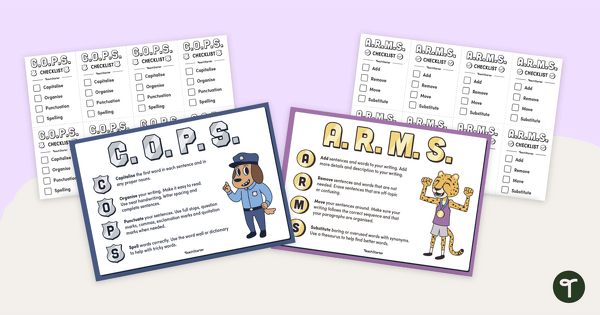
teaching resource
ARMS and COPS – Editing Posters and Checklists (Landscape)
Encourage your students to proofread and edit their writing using the C.O.P.S. and A.R.M.S acronyms with a pair of printable writing posters.
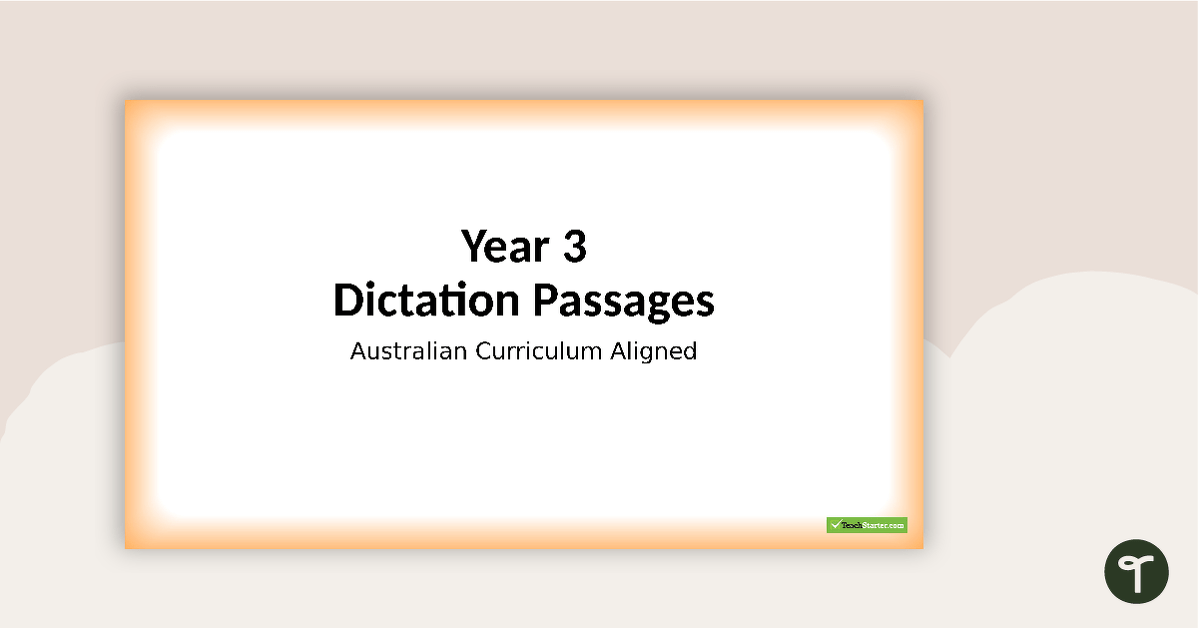

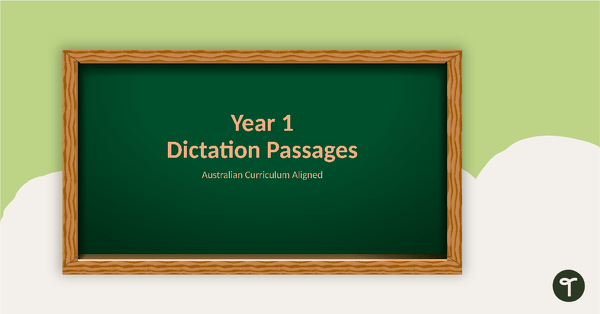
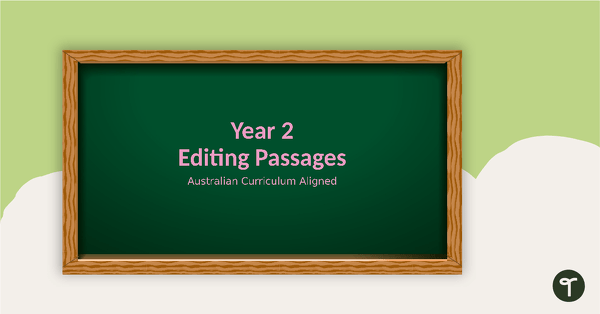
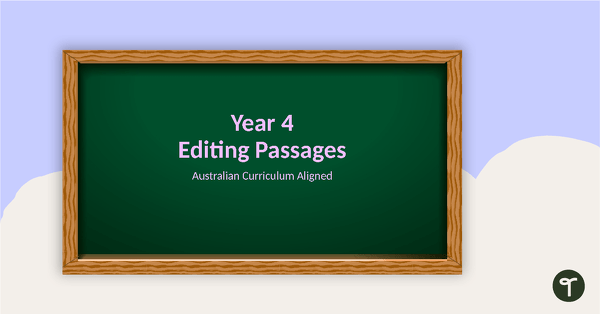
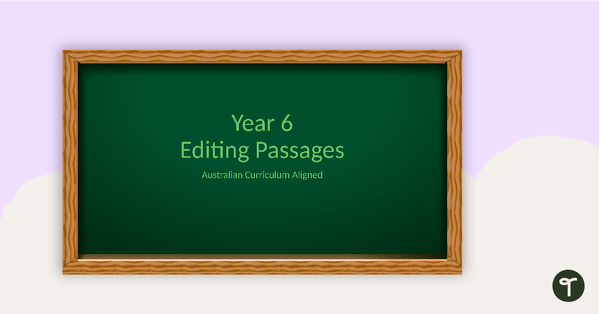
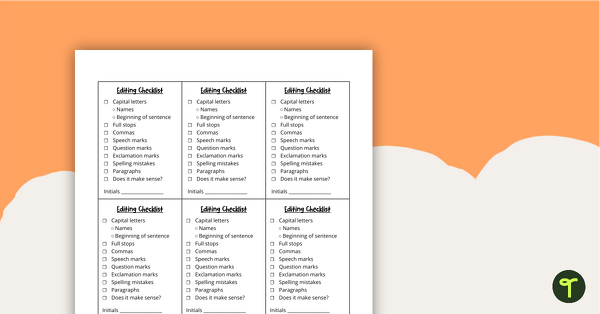
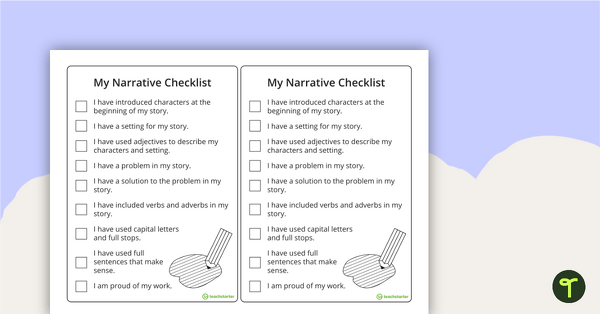
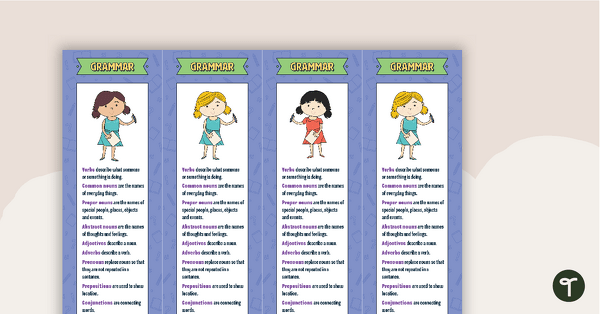
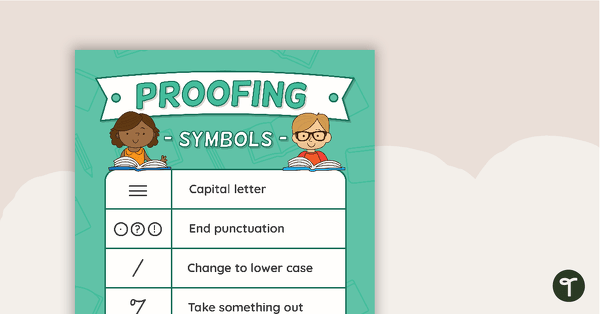
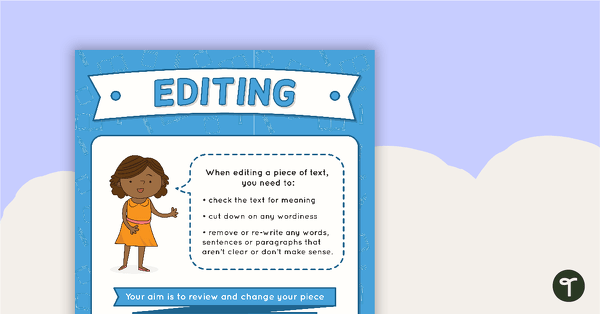
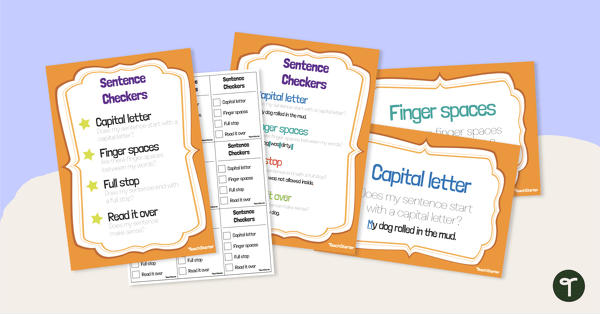
Thanks Holly. I tried that and it came up saying 'Cannot open specified file'.
Hi Caitlin, To make it easier for you, we have added the marking sheet in the drop down section of this resource. Look for the green download button, just beside this button is a little white triangle pointing down. If you click on this you will find the marking sheet document! Please let me know if you have any further issues. Kind regards, Holly
Thanks Caitlin. There must be an issue with the hyperlink. I will sort it out and respond back as soon as it is fixed. I apologise for any inconvenience this may cause. Kind regards, Holly
I also can't open the marking sheet. I've downloaded it twice and it still won't work.
Hi Caitlin, Thanks for your message. Once you have downloaded the PowerPoint you will need to click on the 'enable editing' button. Once you have done this, you will need to hold down the ctrl button on your keyboard and then click on the hyperlink to open up the marking sheet. Please let me know if you have any further issues. I am more than happy to assist further. Kind regards, Holly