An engaging 44 slide interactive PowerPoint to use in the lower years classroom when learning about grammar and sentence structure.
Use this interactive PowerPoint Presentation as a teaching resource in the classroom when learning about grammar and sentence structure.
Use these sentence structure warm up questions when teaching students how to:
- use correct structures to make meaning
- identify what is happening in a text
- identify what state is being described in a text
- identify who or what is involved in a text
- identify simple and complex sentences.
As a class, work your way through the 20 problems presented on the 44 slides.
Students choose the correct answer from an option of four. When they select the incorrect answer, the PowerPoint will ‘buzz’, when they select the correct answer, the PowerPoint will ‘chime’ and transition to the answer slide.
Use the answer slide for student sharing and additional learning opportunities.
To activate the interactive functions on this PowerPoint, ensure that you have ‘enabled editing’ and are viewing the PowerPoint as a ‘Slide Show’.
Implement this interactive PowerPoint as a warm up prior to lessons, or as a daily revision when concluding a lesson.
Add new slides and create your own class questions and answers using the editable function on the PowerPoint.
Please note that this PowerPoint is a large file and may take extra time to download.
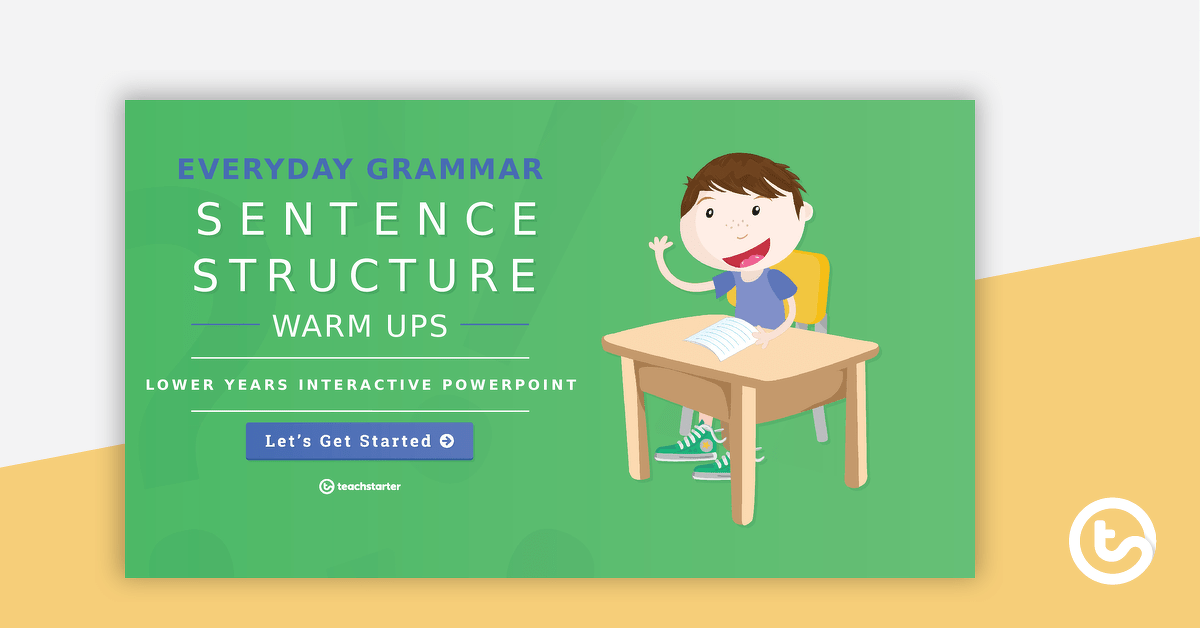

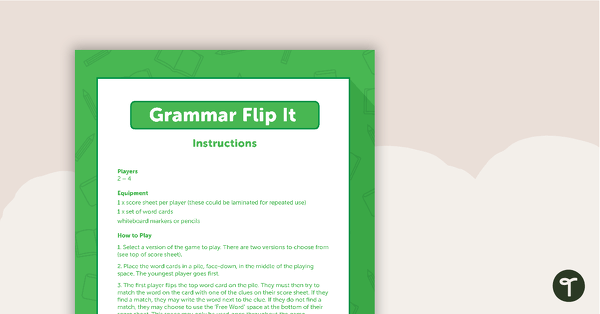
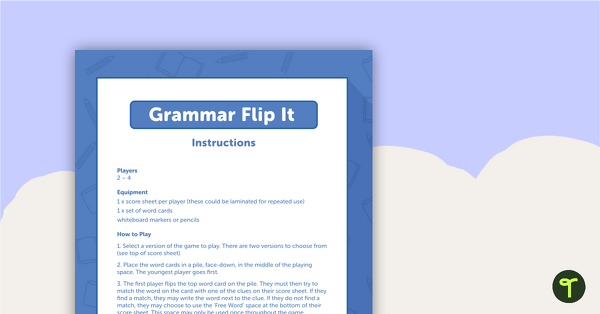
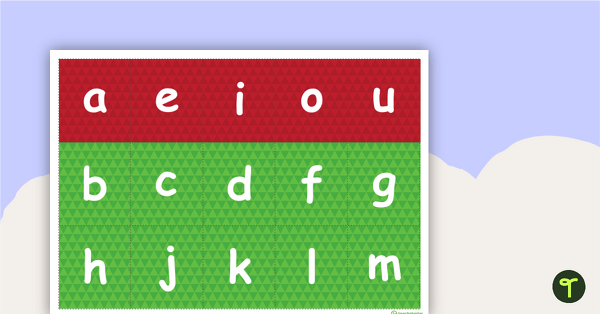
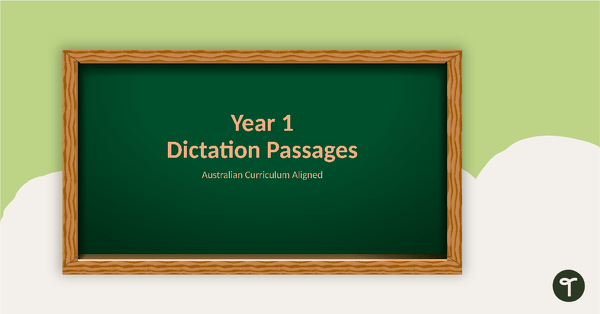
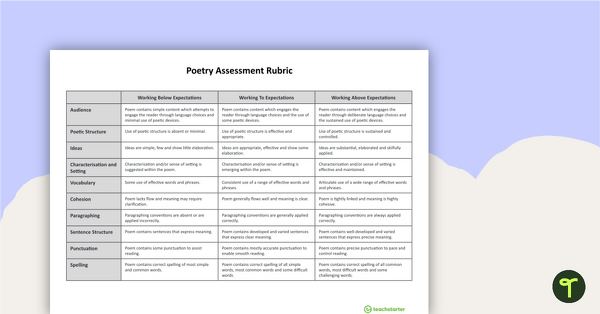
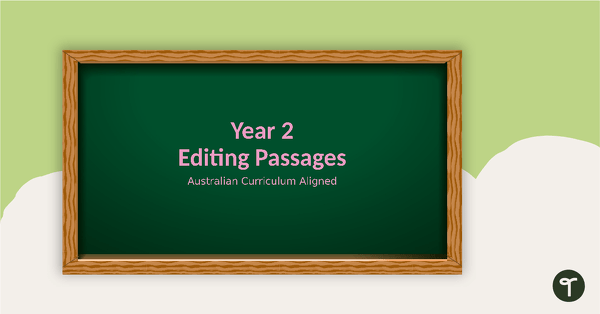
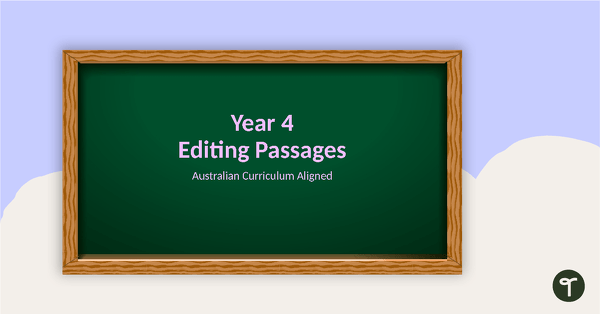
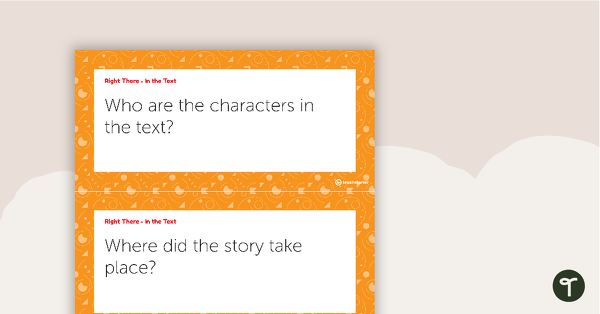
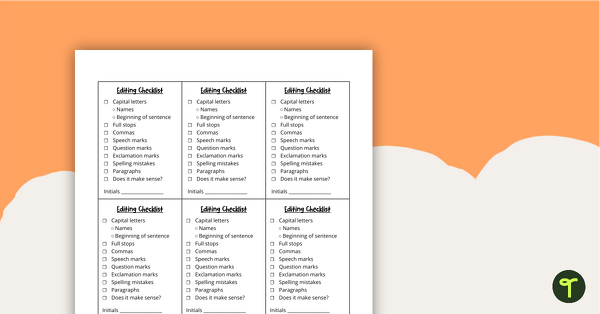
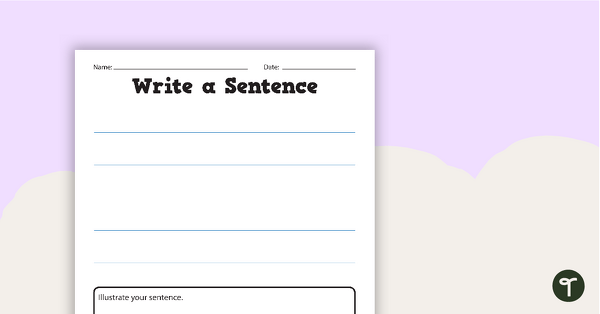
Im not sure if it my computer, although I have tried on different browsers, however most of the slides are blank, and or they incorrectly formatted. I was wondering if anyone else was having the same problem.
Hi Stephanie, I'm sorry to hear your having trouble with the teaching presentation. Sometimes this error happens with older versions of PowerPoint or some school versions which prevent PowerPoint templates being opened. Here are a couple of options you can try. 1. Try right clicking on the file in your downloads folder and then selecting 'Open' from the drop down menu. 2. When you press the download button on the resource page, please select the 'save' option from the dialogue box that appears, and save the file to your documents or desktop. From there, you should be able to open the file successfully. If you're still having difficulties, please feel free to let us know on the 'Report an Error' tab, located just to the right of the 'Comments and Review' tab.