Practise adding prefixes to words by identifying, defining, and matching them in context.
Strengthen Vocabulary Skills through Prefix Activities
Prepare to sweeten your vocabulary lessons with a new Google Slides Interactive Activity! This one’s all about prefixes; it will be a hit with your students!!
This interactive Google Slides activity gives students plenty of opportunities to define and integrate prefixes into sentences while engaging them with a fun ice cream sundae theme!
Students will drag and drop or type the answer to match prefixes with their meanings, write words with prefixes, and transform incorrect phrases.
Slides in this activity focus on the following prefixes:
- Mis-
- Bi-
- Pre-
- Un-
- Re-
- Dis-
Scaffolding + Extension Tips
A team of dedicated, experienced educators created this resource to support your foundational language lessons.
In addition to individual student work time, use these prefix activities to enhance learning through guided reading groups, whole class lessons, or remote learning assignments.
If you have a mixture of above- and below-level learners and EAL/D students, we have a few suggestions for keeping readers on track with these concepts:
🆘 Support Struggling Students
Many learners find visual references helpful when trying to grasp and review concepts. To refresh their memories, provide students with learning tools like a prefix poster or classroom anchor chart. Additionally, students can work with a partner to complete the task.
✋ Class Review
Turn this activity into a post-lesson assessment or use it before a test to give students extra practise. Project the Google Slides to your small group or whole class, and call on students to complete the prefix activities by writing the words in their notebooks. (Google Slides users must be in Edit mode to move the pieces, not Presentation mode.)
Easily Prepare This Prefix Lesson for Your Students
Please note that this activity is an interactive Google Slides resource.
After downloading, make a copy of the resource:
- Click on File.
- From the dropdown menu, hover your cursor over Make a copy.
- From the sidebar, click on Entire Presentation.
- Assign the activity to Google Classroom.
- On-page elements are moveable in Edit mode only.
Alternatively, turn this activity into worksheets by printing each slide for students to record their answers.
This resource was created by Lindsey Phillips, a Teach Starter Collaborator.
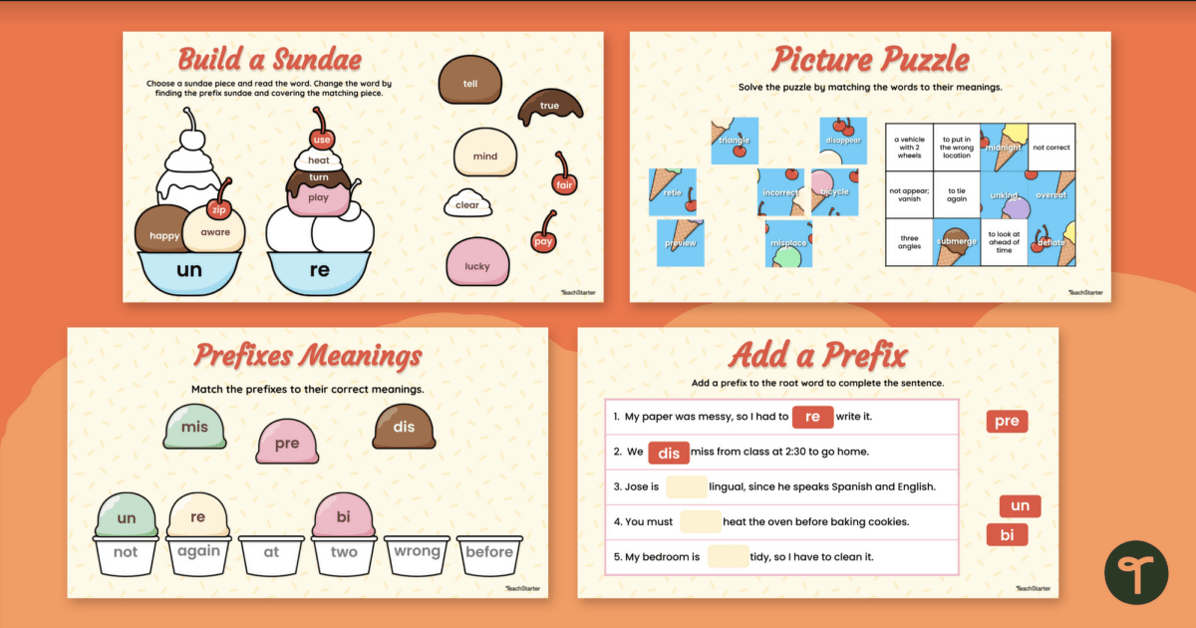
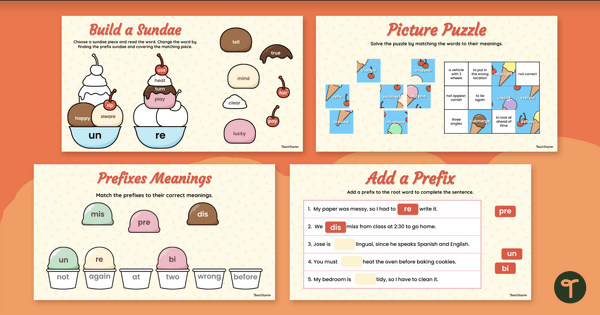

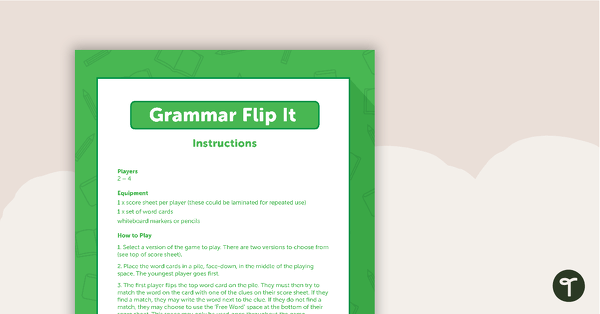
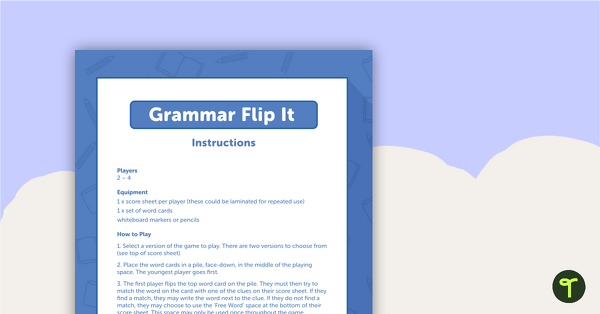
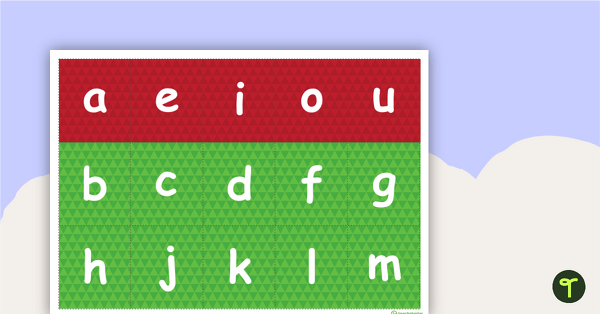
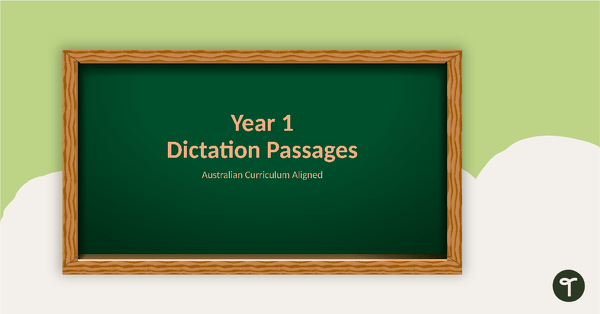
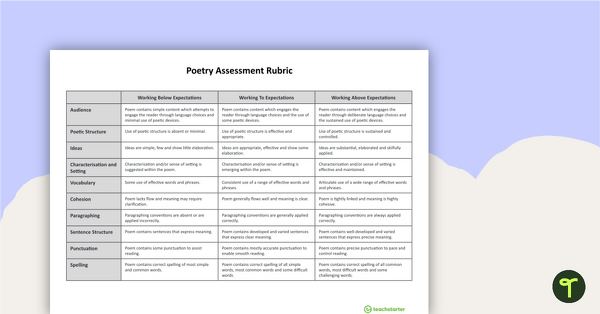
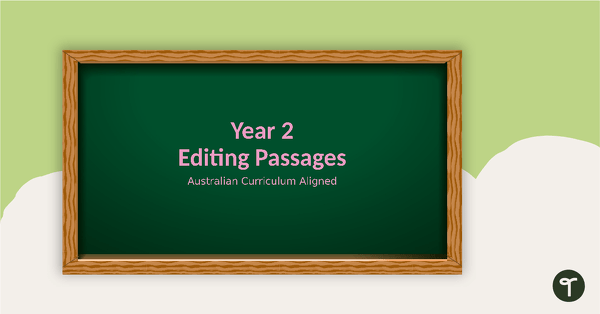
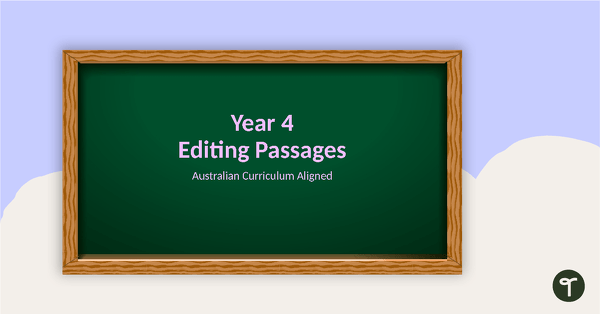
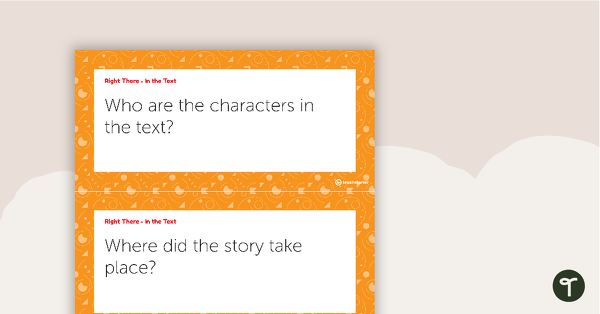
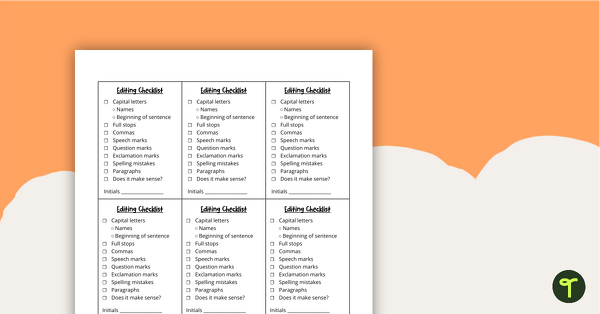
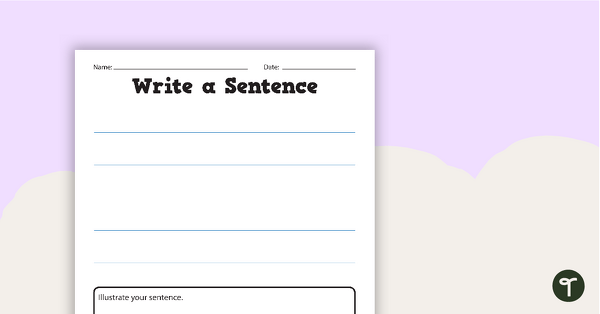
0 Comments
Write a review to help other teachers and parents like yourself. If you'd like to request a change to this resource, or report an error, select the corresponding tab above.