A visual display for your classroom to help students 'bump up' their persuasive writing.
The aim of this visible learning classroom display is to help students ‘bump up’ their persuasive writing. The display enables students to identify the approximate level of a persuasive text they have written, then use the goals provided to ‘uplevel’ their writing.
Print and cut each component of the display. This display includes:
- a title banner
- four example texts of varying levels (simple to complex)
- statements describing the structural and language features included in each example text
- goals for ‘bumping up’ each example text.
To create the display:
- Print out all of the components.
- Place the title banner at the top of the display.
- Place the texts in order (1-4) horizontally.
- List the ‘This piece of writing includes…’ statements vertically underneath the corresponding text.
- List the ‘This piece of writing could be improved by…’ goals vertically underneath the corresponding text.
To print the banner:
- Open the PDF file you have just downloaded, in Adobe Reader.
- In Adobe Reader, click on the printer icon to bring up the print dialogue box.
- With the print dialogue box opens, click on the ‘Poster’ tab.
- Next, adjust the ‘Tile Scale’ until you have the desired layout displaying in the preview section.
- Once you’re happy with the preview layout, click ‘Print’!
Check out this resource in action below.
[resource:3483918]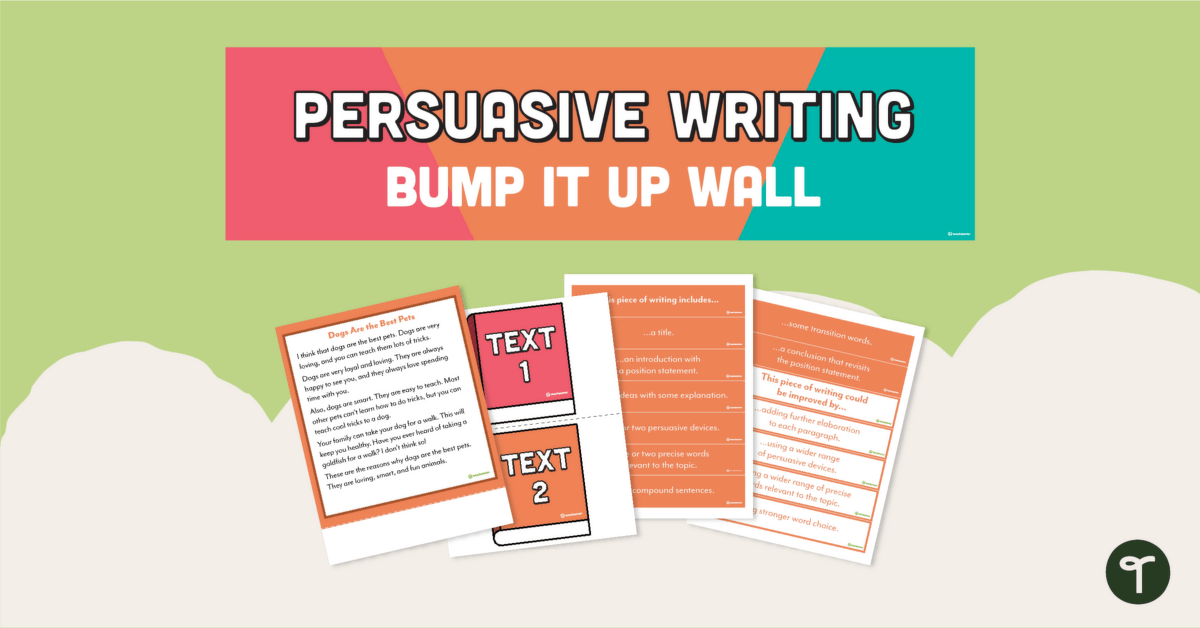
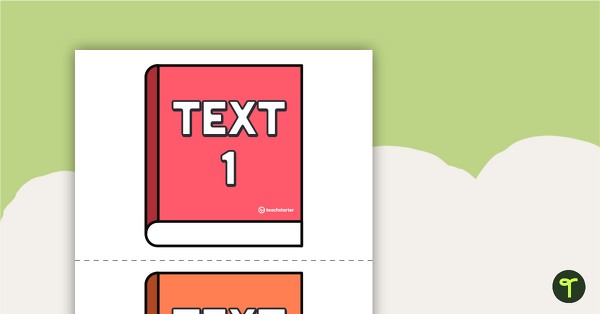
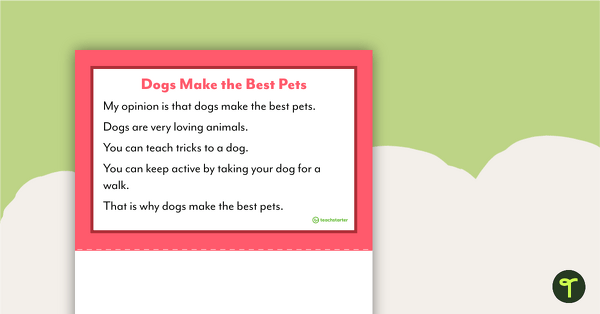
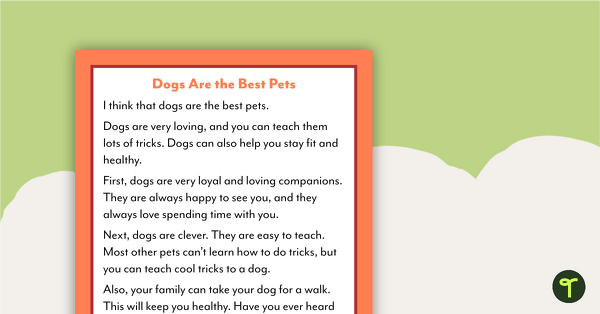
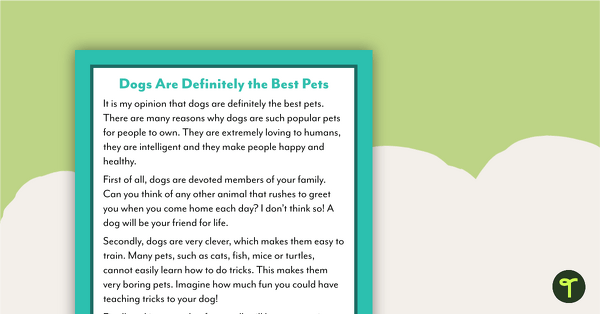
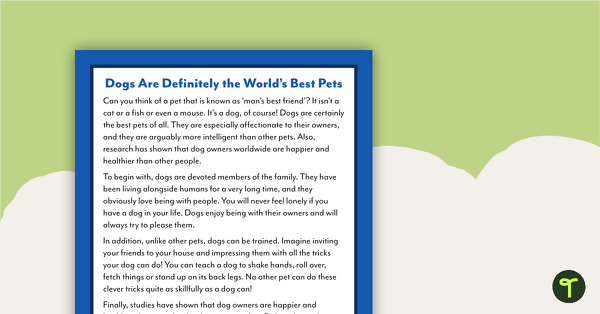
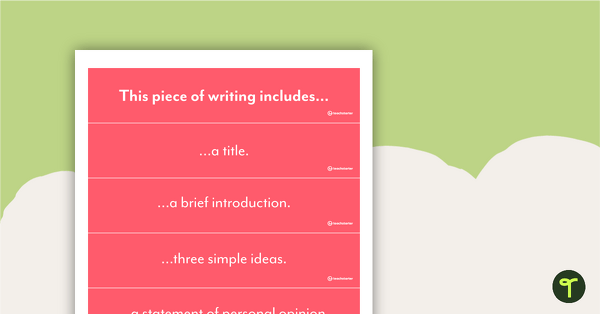
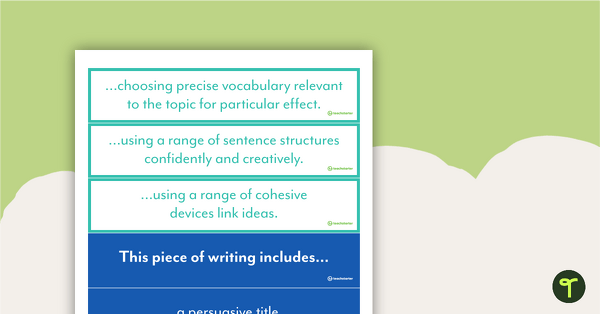

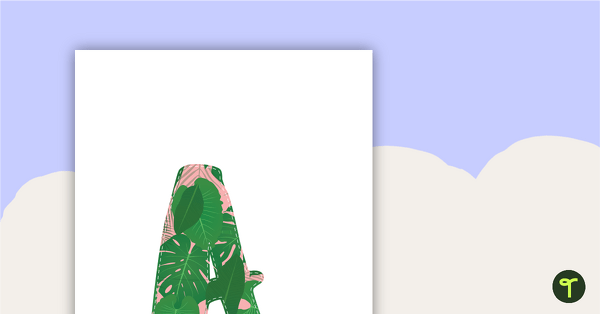
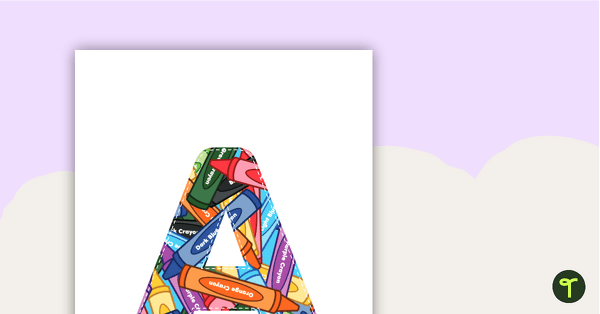
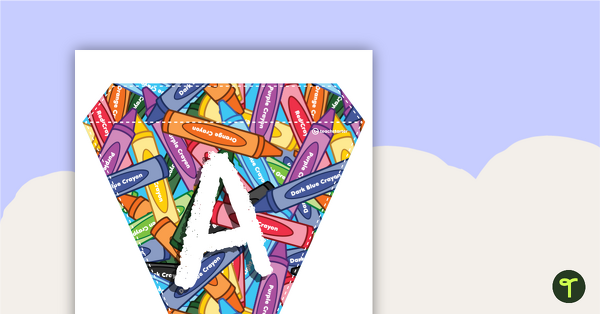
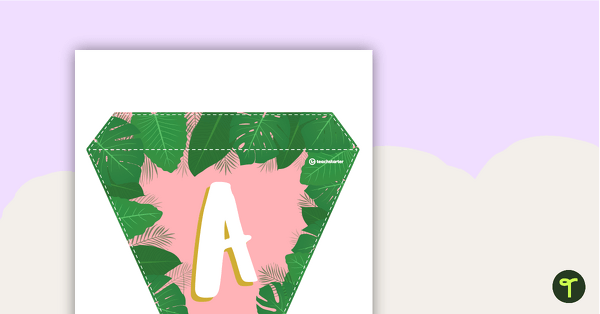
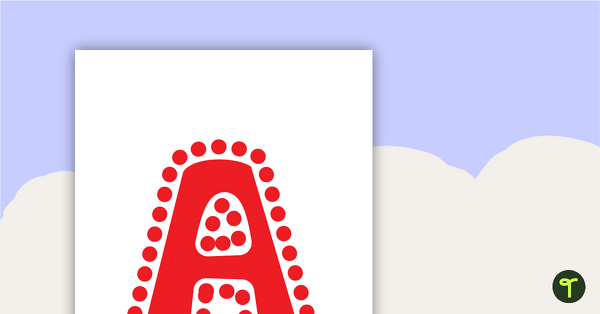
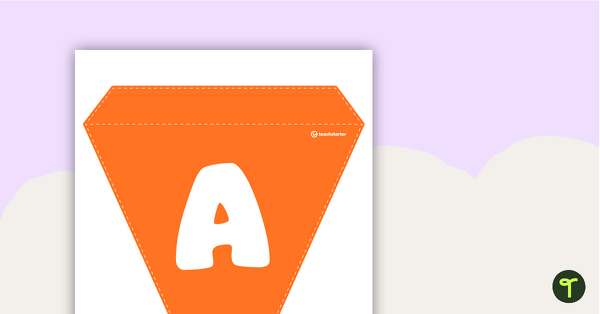
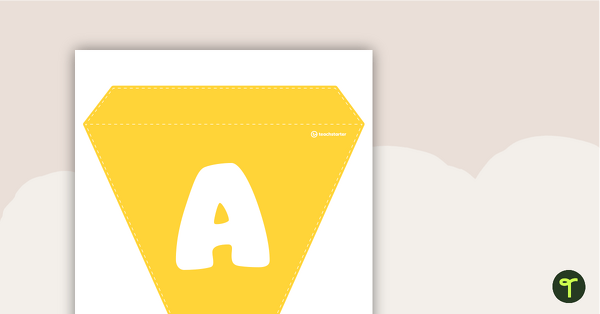
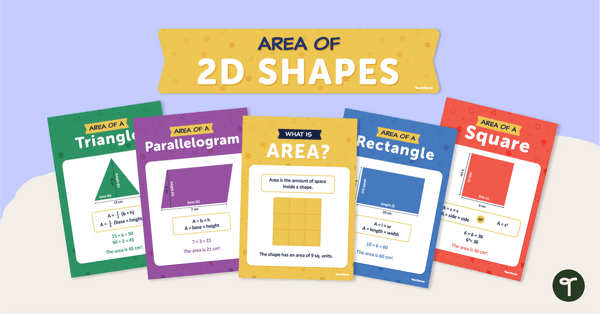
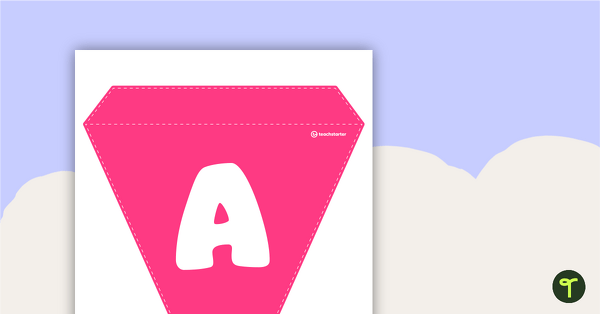
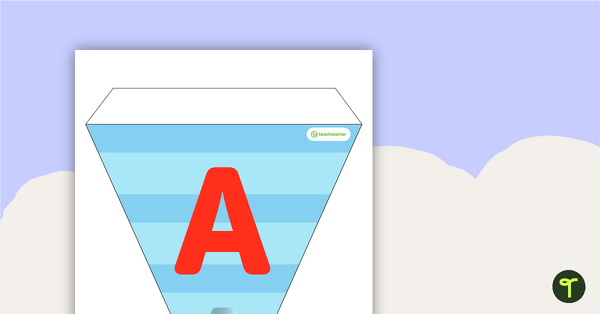
This is fab but I really need it as a narrative and information report text ... please!
Hey Amanda, thank you for taking the time to share your lovely feedback. This is a fantastic idea! We have had a lot of support for other text types for this resource. Have a look on our requests page and add to the votes to help it move up the priority line. When the resource is in progress you will then get a notification. You can search and vote for it here: https://www.teachstarter.com/request-a-resource/
Looks amazing! Any chance you will be bringing more of these out eg narrative? Procedure? Informative?
Hi Liza, We had planned on it, yes. I would suggest filling in a Resource Request so the process may happen more quickly. Please feel free to request a resource here: https://www.teachstarter.com/request-a-resource/ Requests are voted on by the Teach Starter community. We create the top request each week. Please let me know if you have any further questions, I'm more than happy to help.