Build number sense and numeracy skills with an interactive number line-building activity.
Complete the Number Line to Fill in the Pumpkin Patch!
Farmer Brown needs some help filling in the rows in his pumpkin patch! Get your students in on the fun and boost their mathematical confidence and skill with a fun interactive number-line-building activity from Teach Starter.
This fun interactive activity will help your students visualise and determine the location of different numbers along the number line. This activity requires students to click, drag, and drop the numbered pumpkins into correctly marked spaces along the number line.
How Do Number Lines Help Improve Math Skills?
Number lines can improve maths skills in several ways:
- Number lines provide a visual representation of numbers, making it easier for students to understand counting, addition, and subtraction. Seeing the numbers in a spatial arrangement can help students better understand the relationships between numbers.
- Number lines can also help students with estimation skills. By placing a number on a number line, students can see the distance between that number and other numbers. This can help them make estimates when doing mental arithmetic or solving problems.
- Number lines can be beneficial when working with fractions. By dividing a number line into equal parts, students can visualise fractions and understand their relationships to other fractions and whole numbers.
- Number lines can also help students with operations such as multiplication and division. For example, multiplying by a whole number can be visualised as repeatedly jumping along the number line by the value of the multiplier.
Download, Present, and Play!
This resource is available as an easy-to-use interactive Google Slides or PowerPoint resource download. Click the dropdown arrow on the download button to select your new resource, present it to your students, and start learning!
This resource was created by Lisamarie Del Valle, a Teach Starter Collaborator.
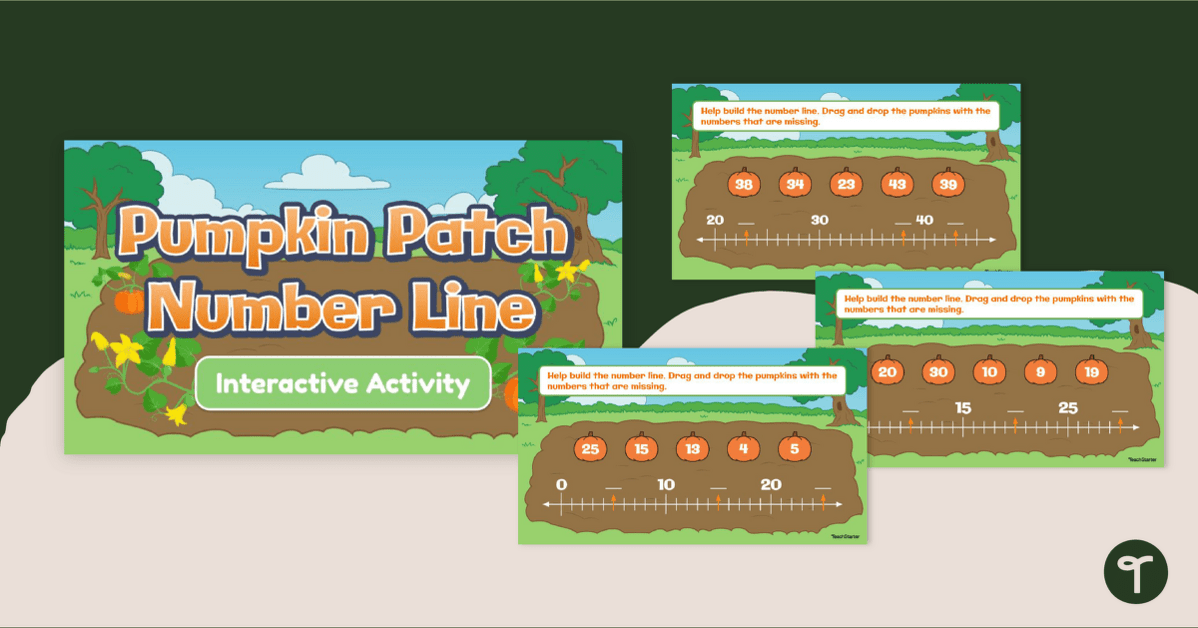

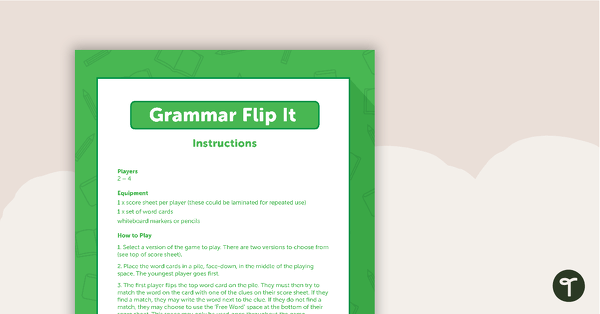
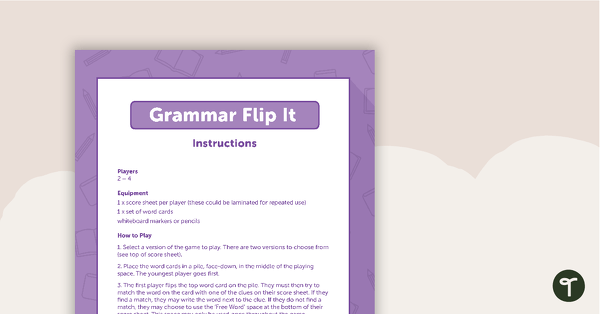
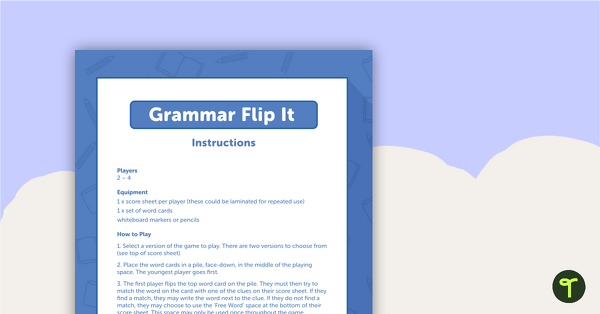
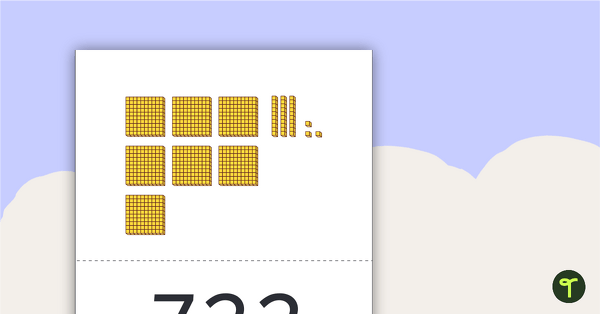
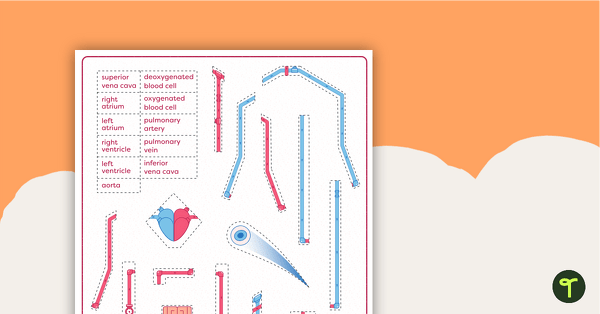
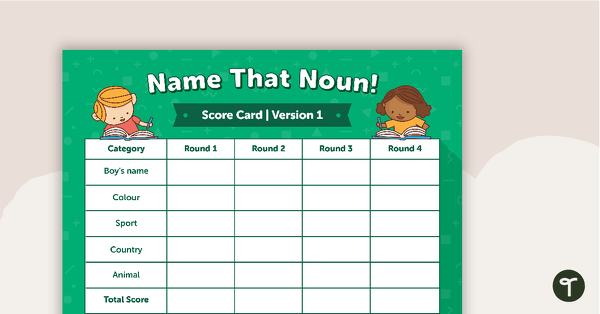
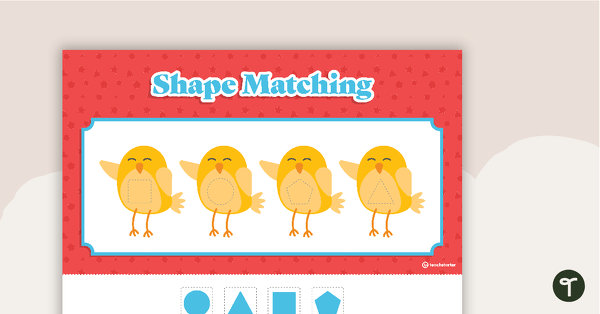
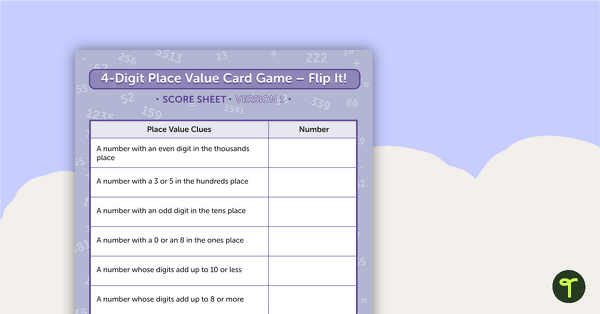
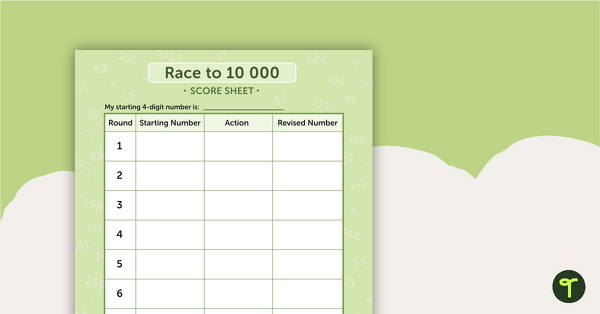
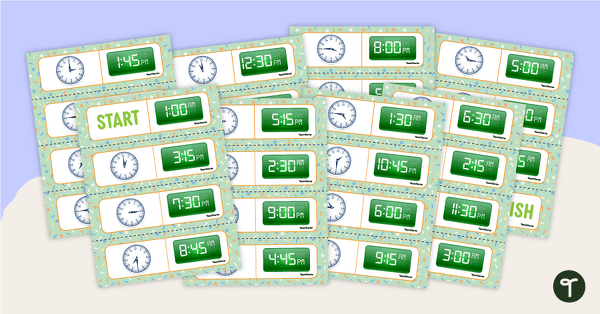
When in slideshow mode you can't click and drag...it just goes to the next slide?
Hi April! Thanks for your message. This interactive is designed to be run in Edit mode in order to interact with the components on the slides. We recommend trying the Google Add-on called "Fullscreen Interactive Google Slides". This will allow you to present the activity full screen, while keeping it in edit mode so that you can interact with the activities.