A set of vocabulary cards for your classroom word wall.
Simply use the customiser to add in your own spelling words or select from one of the word lists in the drop-down menu.
You may also like these teaching resources:
[resource:13853] [resource:15150]
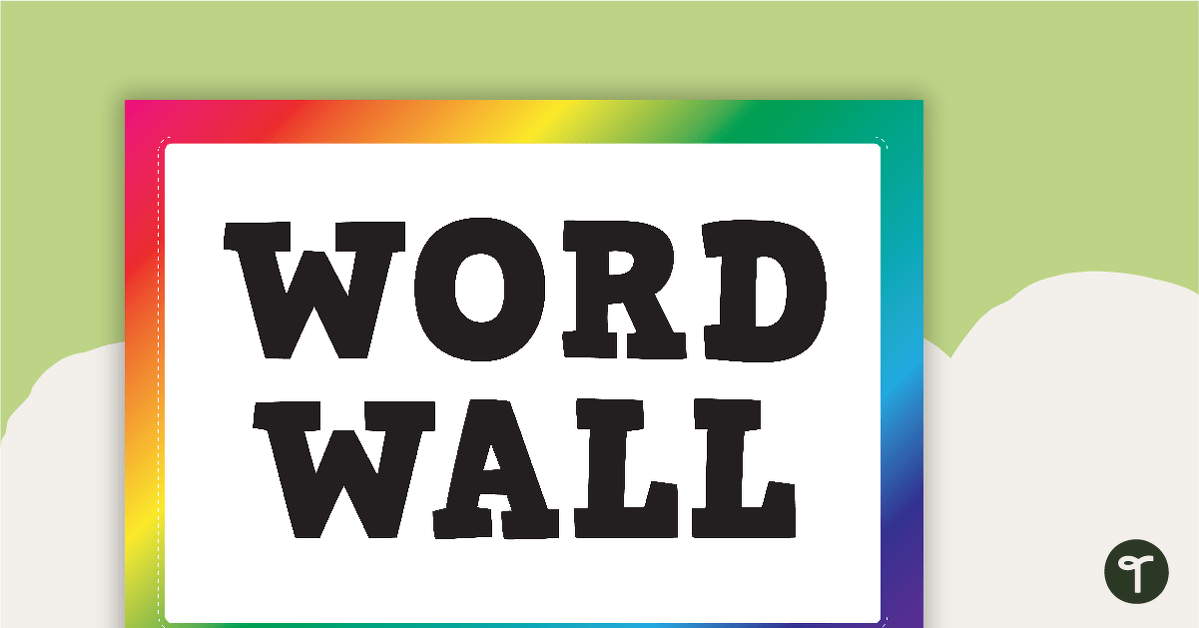


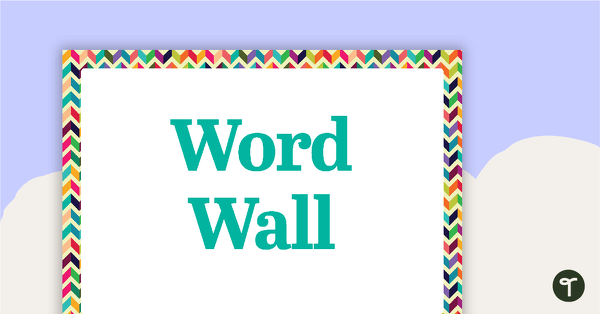
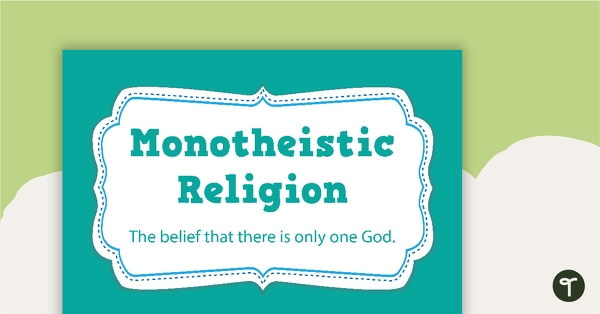
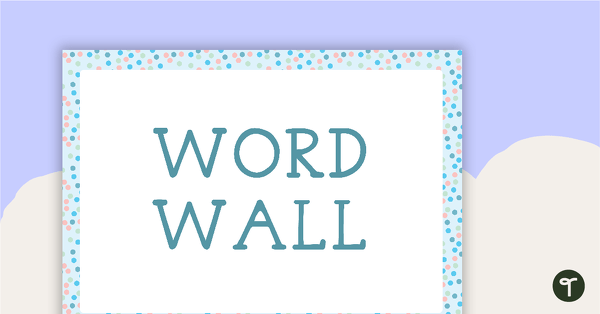
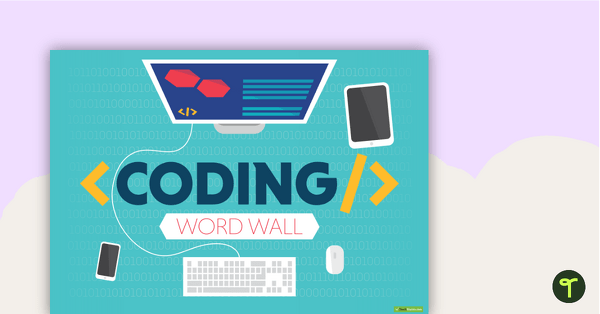
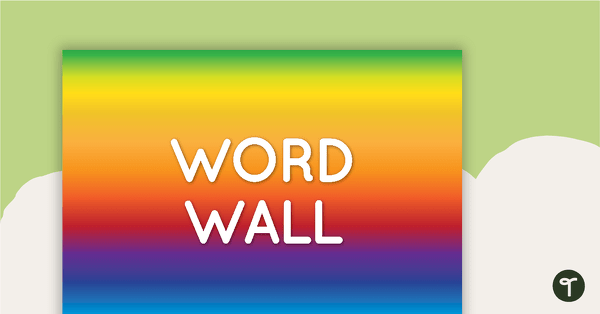
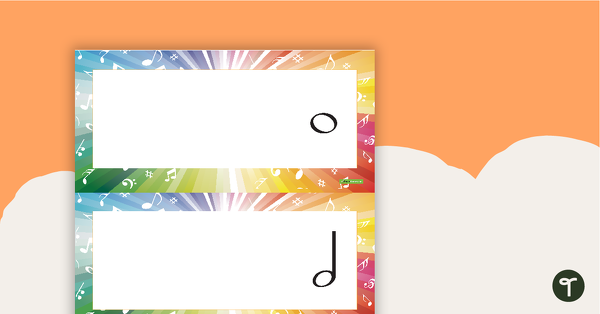
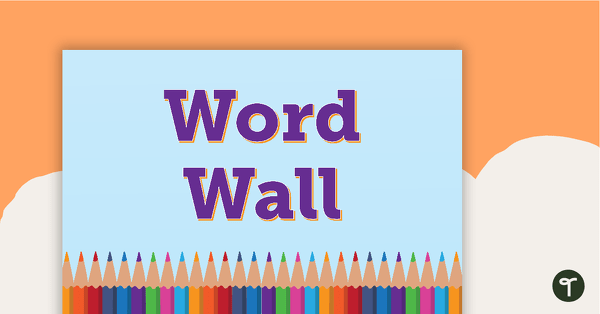
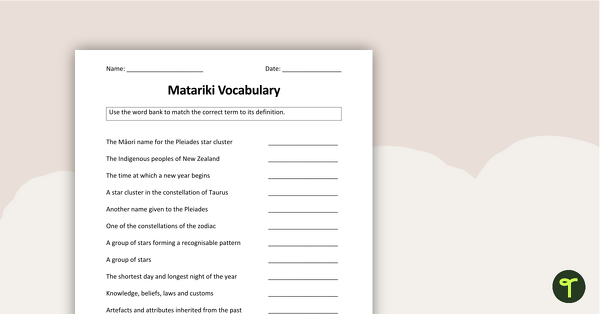
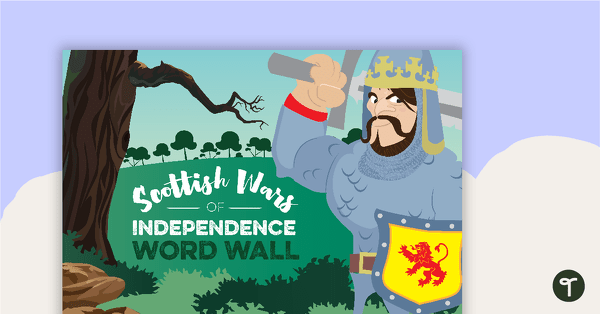
If they aren't really intended ... Why are they shown in the 'how to set up a guided reading session' link..? https://www.teachstarter.com/blog/how-to-set-up-a-guided-reading-session/ See Below: I have also used the Rainbow Word Wall template for the names of the groups on the front of the tubs as well. This makes it very clear to the students which group they are in and also makes it easier for helpers in the classroom.
While their main intention is for creating word wall cards, they can be used in any way you see fit. Our Holly decided to use them on trays to make it easier for her students. You are more than welcome to use them for any other task you can think of. While you can't change the colours, you can choose the colours. Simply click the blue Customise button next to the green Download button, close the first screen wizard you see by clicking the 'x' in the top right corner, then scroll down to the colour you want and type in the name of the group, or anything else you would like to assign that colour to. You can even change the font type and colour to suit your needs. If there is anything else I can assist you with, please don't hesitate to contact me.
How can I use these for reading group tub labels - I'm trying to change the colour of the label / to match the colour of the group.. how do I do this?
Hi there Jade. Our word wall cards aren't really intended to be used as tray labels. Thankfully, we have a huge variety of tray labels which you can access via the following link: https://www.teachstarter.com/resource-type/classroom-organisation/traylabels/