This article will show you how you can save a resource to your Teach Starter account so that you can easily access it at a later time.
Many of our members access Teach Starter via their mobile phone. This is a great way to see what’s new while you’re on the go, however there are some limitations. For example:
- you don’t have access to a printer
- you can’t download the file to your phone
- you would rather download the resource on your Mac or PC another time.
If you’re ever faced with any of these scenarios, our save for later feature is just what you need!
How do I save a resource for later?
While browsing Teach Starter, you might have spotted icons that look like this:
![]()
To save a resource for later, simply click the star icon!
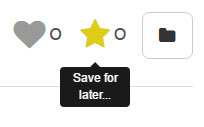
‘Starring’ a resource saves it into your gallery so that you can access it later. It’s that simple!
The number next to the icon represents the number of people who have also starred the resource. The heart icon is simply a way to ‘like’ the resource so that we know what’s popular.
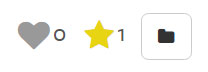
How do I find my saved resources?
Once you’ve saved a couple of resources, simply visit the gallery by clicking on the folder icon in the menu.
Right away, you will see your ‘Recently Starred’ resources. Now you can simply click on them and download!
I hope that this simple feature will help to make Teach Starter even more useful for you. If you have any questions about saving for later, the gallery or something else, please comment below or contact us.






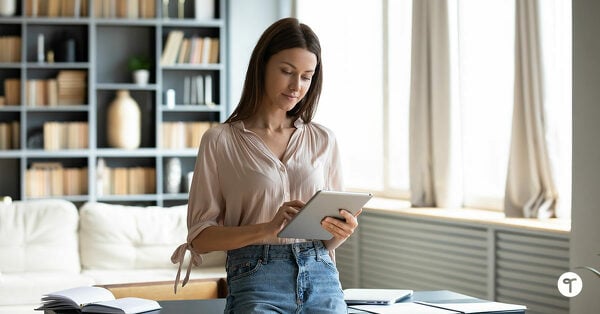
Comments