Are you thinking about using Seesaw in your classroom this school year, but you’re not sure whether it’s worth it or where to start? Or maybe you’ve just scratched the surface of what this education app can do?
The free app for teachers is described as a pupil-driven digital portfolio, but there’s much more to it! Our teacher team sat down to compile hints, tips and tricks to using this popular app in the classroom, so you can make the most out of using Seesaw with your pupils.
What Is Seesaw?
Perhaps you’ve heard other teachers talking about it in the staffroom, but you’re not quite familiar with it?
Seesaw is a popular app used by teachers (and their pupils!) for communication, collaboration and the aforementioned digital portfolio creation. The app has free and paid versions, and they allow teachers to create activities, share announcements and communicate with pupils and parents/carers in real-time.
It’s available across the following platforms:
- Android
- iPad
- iPhone
- iPod Touch
- Kindle Fire
- Chrome
- Web
What Can Teachers Do With Seesaw?
Various tools within Seesaw allow teachers to do everything from formative assessments to progress monitoring, depending on which version they have.
Each pupil gets their own profile and can add learning experiences and even record what they have learned during an activity. This can then be shared with their parents.
Here are some more of the core features our teacher team loves:
- Teachers can create and assign interactive activities — such as quizzes, games and multimedia projects — to pupils.
- Pupils can complete these activities on their own devices and submit them to their teacher for feedback and assessment.
- Teachers can also use Seesaw to provide feedback to pupils by adding comments and annotations to their work or recording audio.
- Parents and carers who have downloaded the app can see their child’s individual work and receive notifications right to their device of updates.
- Teachers can post class updates and share photos with the whole classroom of parents with just a few clicks.
- Pupils can upload items to their digital portfolio year after year, allowing teachers and parents to see how the child has progressed.
Teachers’ Best Seesaw Tips
We talked to members of the Teach Starter teaching team, plus members of the Teach Starter community, to find out some of the ways they’re using Seesaw in the classroom. Take a stroll through the whole list for fresh ideas!
Differentiate Instruction With Seesaw
At Teach Starter, we know just how important it is to meet individual learners where they’re at — it’s why so many of our resources are already differentiated for you!
It’s also something that we love about Seesaw. Teachers can assign different tasks and activities to different pupils within Seesaw based on their interests, abilities or learning styles. Seesaw also provides various tools and features, including voice recordings and video responses, that can help support pupils with different learning needs.
Save on Printing
Photocopying copious amounts of worksheets is not great for the environment, and don’t even mention the queue in the mornings and all the jamming the photocopier likes to do. The Seesaw app has the perfect solution. Utilise the drawing tool! This tip comes straight from our Teach Starter community:
‘You can use worksheets and the drawing tool instead of printing them! I’ve even used some of Teach Starter’s worksheets on fractions, and the kids simply drew the fraction straight onto Seesaw and shared it. Saves so much paper waste and the parents loved seeing it immediately!’
Send Word Problems to Pupils
Here’s another fun tip from our teaching community: Use Seesaw to send word problems to pupils! Use the text feature to add prompts and emojis and the record feature to add a recording (for children who need extra support). Pupils can go to the feed view to find their assignment and use ‘3 Magic Buttons’ to copy and edit, creating their own copy.
Create Real-Life Science Examples for Labelling
Are you looking to have pupils label the parts of a plant? Upload an image of a flower into Seesaw, and pupils can label the real-life example, connecting real-life situations to their learning experiences.
Flip Learning Activities
Seesaw allows teachers to create activities and record the instructions linked to those activities for pupils to use in self-directed learning. Pupils can stop, start and replay the instructions as they need.
Have Pupils Record Themselves Reading
Have you tried using Seesaw as a reading fluency tool? Try this:
Give pupils a book that is at the right level or even easier for them to practise their fluency and expression. Pupils can find a quiet space to sit and record their voice as they read aloud to themselves, then play it back to self-correct their expression and fluency.
Open Seesaw When Meeting With Parents or Carers
Showing work samples during a parents evening is a good way to showcase a child’s progress, and Seesaw makes this easy! We advise setting the app up on a tablet prior to the parents’ arrival so you have it ready to share.
Using Teach Starter Resources in the Seesaw App
Did you notice that community members mentioned using our resources in Seesaw? It’s another reason we love the app!
Here are just a few tips from a community member to do exactly that —the best thing about this is that you can ask the pupils to record their thoughts during each activity.
- Save your Teach Starter resource to your iCloud Drive.
- When you are in the Seesaw app, upload a PDF file of a worksheet or activity from your Drive. Pupils then use the drawing tool to complete their assignments.
- Alternatively, you could take a screenshot of a resource and add it as a photo to the Seesaw app.
- Once pupils have completed an assignment, it can be shared with their parents to celebrate successes.
Explore more of our teachers’ favourite teacher tools!

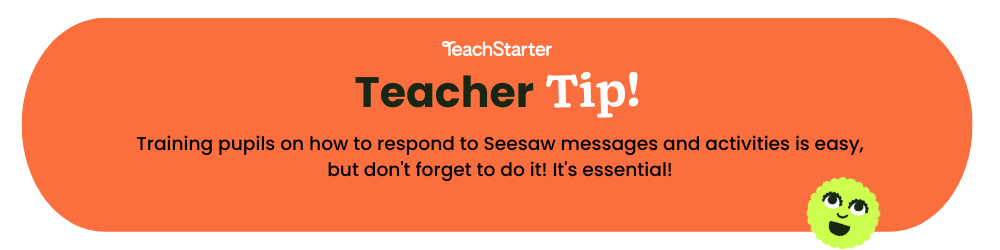
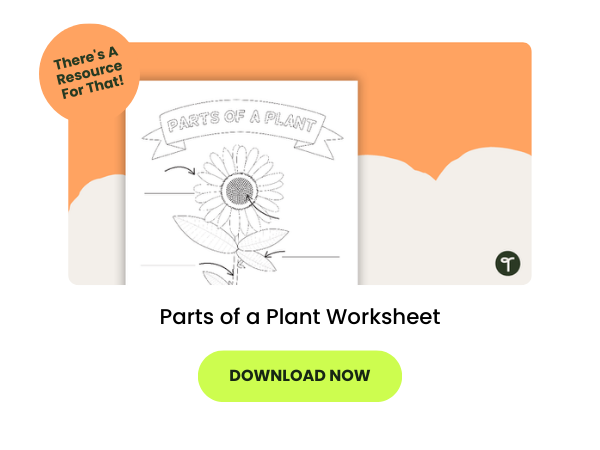





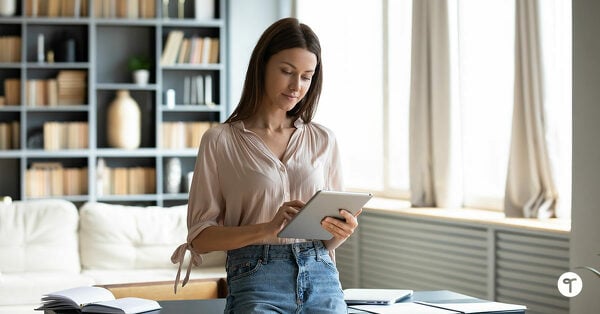
Comments