Use this set of Year 4 editing passages to help your students demonstrate their spelling, punctuation and grammar knowledge.
A Set of Year 4 Editing Passages
Editing encourages students to assess their own work and the work of others critically. By asking questions like “Does this make sense?”, students learn to analyse, evaluate and improve their work.
Help your learners strengthen their language skills with this set of editing passages. This resource contains 20 short editing passages crafted specifically for Year 4 students, covering real-world topics that make grammar practice age-appropriate for students. Each passage is at the appropriate lexile level for Year 4 students, ensuring a comfortable reading experience during the editing process.
The language skills addressed in this set of editing passages include:
- Spelling
- Capital letters
- End punctuation
- Apostrophes of contraction
- Commas
Year 4 Editing Passages: What to Expect
Each slide contains a short passage, an image and a set of instructions. The instructions inform students of the mistakes they need to find and fix within the passage.
Following each slide is an answer slide where all of the required changes are highlighted in a different colour from the rest of the text.
Prefer task cards to a slide deck? We have you covered! Use the drop-down menu on the Download button to choose your preferred file format for these Year 4 editing passages from the options below:
- Microsoft PowerPoint presentation
- Google Slides presentation
- Google Slides editable task cards
- PDF task cards
The task card option can be used in a variety of ways in your editing lessons, such as:
- Bell ringer activity
- Active scoot game
- Literacy group activity
- Independent practice
- Exit ticket
Download These Year 4 Editing Paragraphs
Use the Download button to access your preferred version of this resource. Before accessing it, you will be prompted to make a copy of the Google Slides presentation.
Brittany Collins, a Teach Starter collaborator, contributed to this resource.
More Year 4 Editing Practice
Click below to browse more high-quality editing resources to use with your Year 4 students.

teaching resource
Editing Sentences – Year 4 Worksheets
Download these Year 4 editing worksheets to get your students identifying and fixing errors in sentences.

teaching resource
ARMS and COPS - Editing Posters and Checklists (Portrait)
Encourage your students to proofread and edit their writing using the C.O.P.S. and A.R.M.S acronyms with a pair of printable writing posters.

teaching resource
Epic Editing Workbook – Year 3 and Year 4
Use these paragraph editing worksheets to get your students practising and refining their proofreading skills.
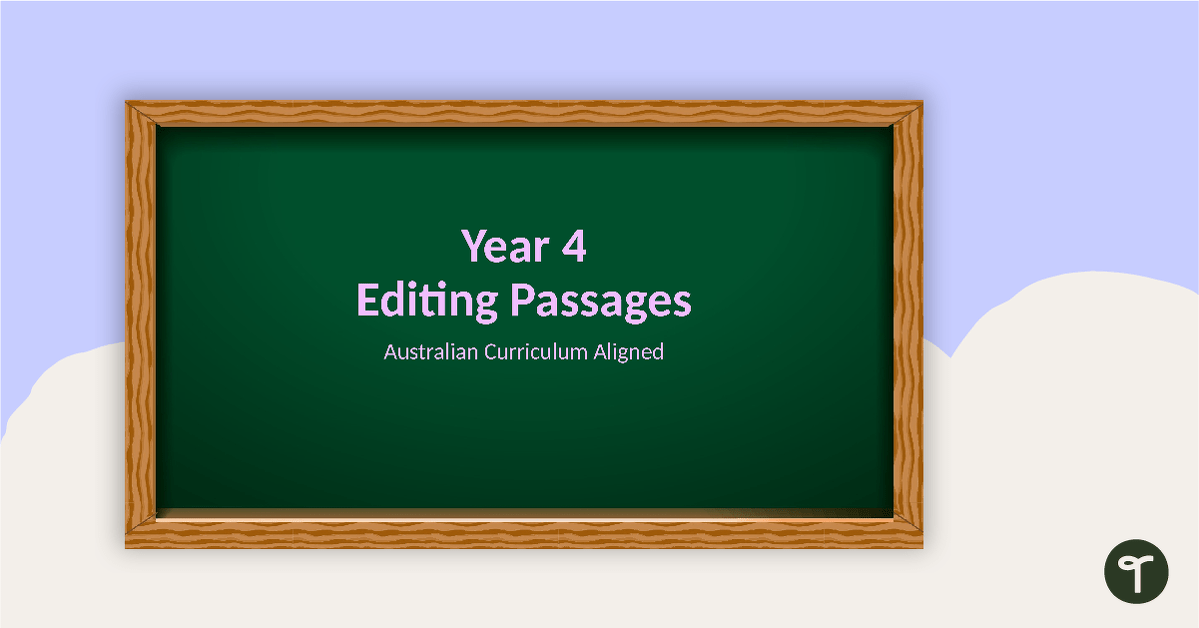

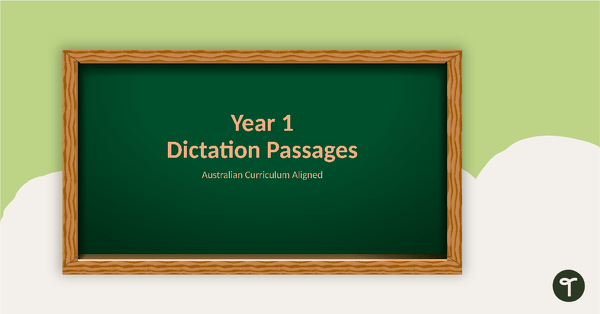
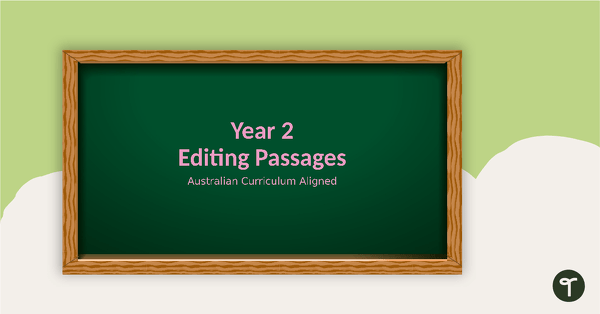
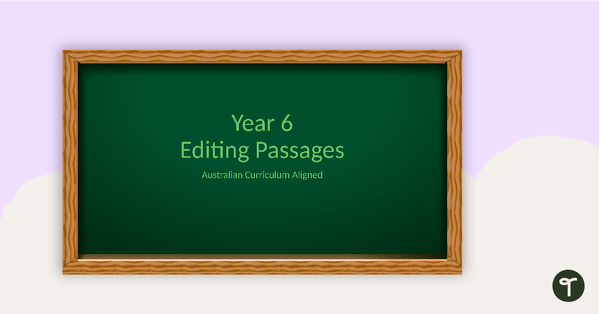
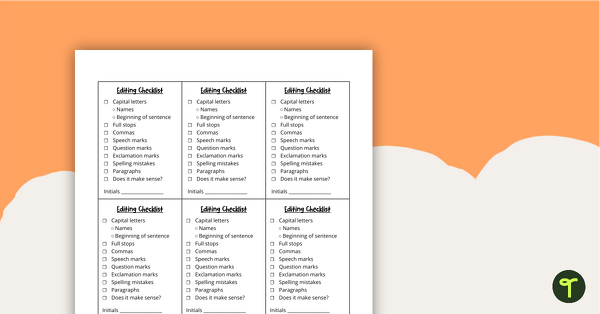
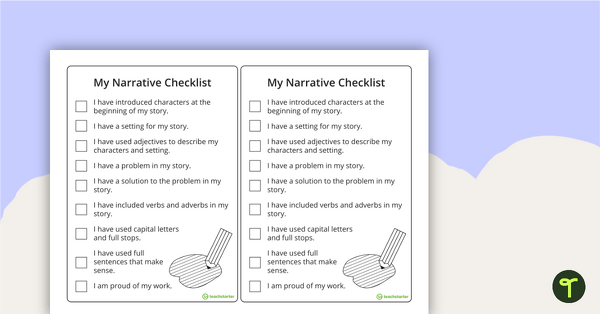
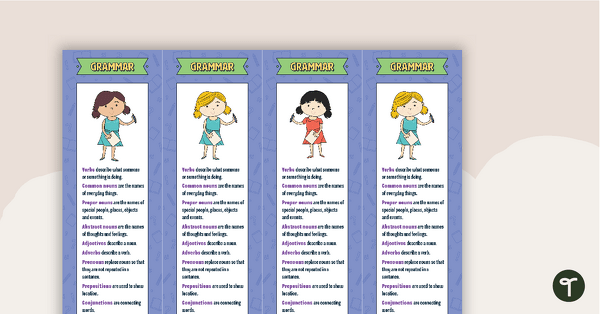
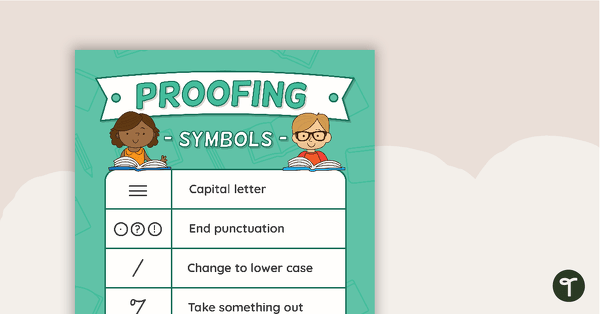
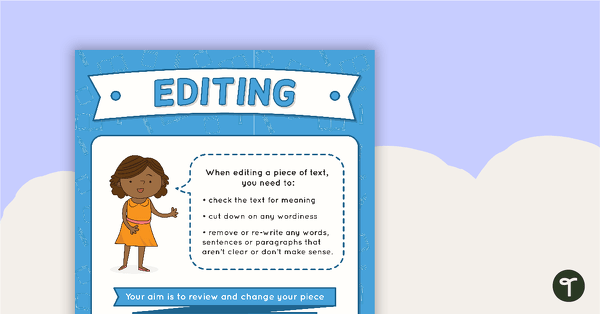
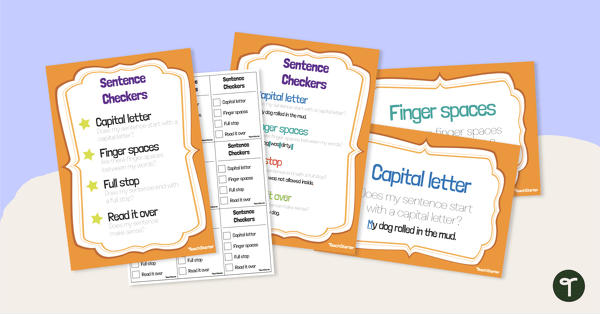
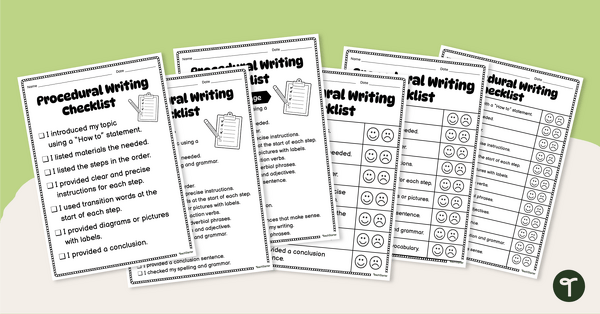
I only just saw this so I'm sorry for the late reply! I tried to just download again like usual and it worked - so I'm not sure what the deal was but it's working now - thanks for the help :)
No worries, Sheree. If there is anything else I can assist you with, please don't hesitate to contact me.
I keep getting an error message when trying to download this resource. It asks if I want to repair the document and when I click repair I get a massage saying "sorry cannot repair" :(
Hi Sheree, I see you are having a problem opening this Teaching Presentation. Sometimes this error happens with older versions of PowerPoint or some school versions which prevent PowerPoint templates being opened. Can I get you to try something for me? 1. Hit the Download button above, remember where the file is saved. 2. Open PowerPoint, just the app, don’t open any other files. 3. Select ‘Open’ from the File menu, navigate to the file you downloaded (usually your Downloads folder) and open it. I think this will solve the issue. Some versions of PowerPoint do not like opening template files as they create new versions of the template which can be edited. Please let me know how you go. If there is anything else I can assist you with, please don’t hesitate to contact me.