Consolidate students’ understanding of digital technology with examples of hardware and software in our word and image match-up activity.
Studying Digital Technology in Your Classroom?
Whether it’s tablets, laptops, smartphones or smart TVs, we are interacting with technology sooner in our lives than ever before.
This means kids aren’t only getting hands-on experience with digital technology—they’re capable of learning how it works too!
That’s why we designed this match-up activity—to introduce young students to the various kinds of digital technology found in the devices they use every day, specifically:
Hardware = the physical necessities needed for a computer to function, like the monitor, mouse, and hard drive.
Software = the programs that run on the computer, like your operating system, video games, and applications.
To play, students match each hardware and software image to its correct name.
Scaffolding + Extension Tips
Challenge students to extend this activity by sorting the matches into hardware and software categories.
If you have students who are having trouble with the content, refer them to a visual reminder, like our computer workstation poster or an anchor chart.
The puzzle pieces can also be enlarged and displayed on your classroom word wall.
Use These Examples of Hardware and Software in Other Ways
A team of dedicated, experienced educators created this STEM activity for students to work on independently. It’s also beneficial to have handy for fast finishers who need to keep their hands and brains busy!
However, check out our suggestions for using this activity to reinforce your guided group and full-class lessons too:
🧠 Memory Match
Bonus points for this version of the game as it helps students with their memorisation skills! Students will shuffle the puzzle pieces and lay them all face down in equal rows. Players take turns flipping two cards at a time until they find a match and set their pairs aside to keep score.
🐟 Go Fish
It’s easy to turn these cards into a game of Go Fish! Shuffle the cards and pass out 7 to each player. The remaining cards go in the centre of the play area. Taking turns, players ask each other for matches, looking for the picture card that matches the name of the software or hardware in their hand, and vice versa.
👟 Scoot Activity
Number the picture pieces (1-20) and place them around the room in numerical order. Instruct students to number a blank sheet of paper 1-20 to use as a recording sheet and assign students or pairs to a starting point card. Give students time to review the image and write its name in the corresponding spot on their recording sheet. (BONUS: include whether the image depicts software or hardware.) Students will rotate to the next card when you say, “SCOOT!” Continue in this manner until students return to their starting point.
Easily Prepare This Resource for Your Students
Use the dropdown icon on the Download button to choose between the black and white or colour PDF and Word versions or the full-colour Google Slides option.
Print on card for added durability and longevity. Place all pieces in a folder or large envelope for easy access.
Introduce digital technology in even more ways with these teaching resources!
[resource:2707626] [resource:2708878] [resource:2721486]
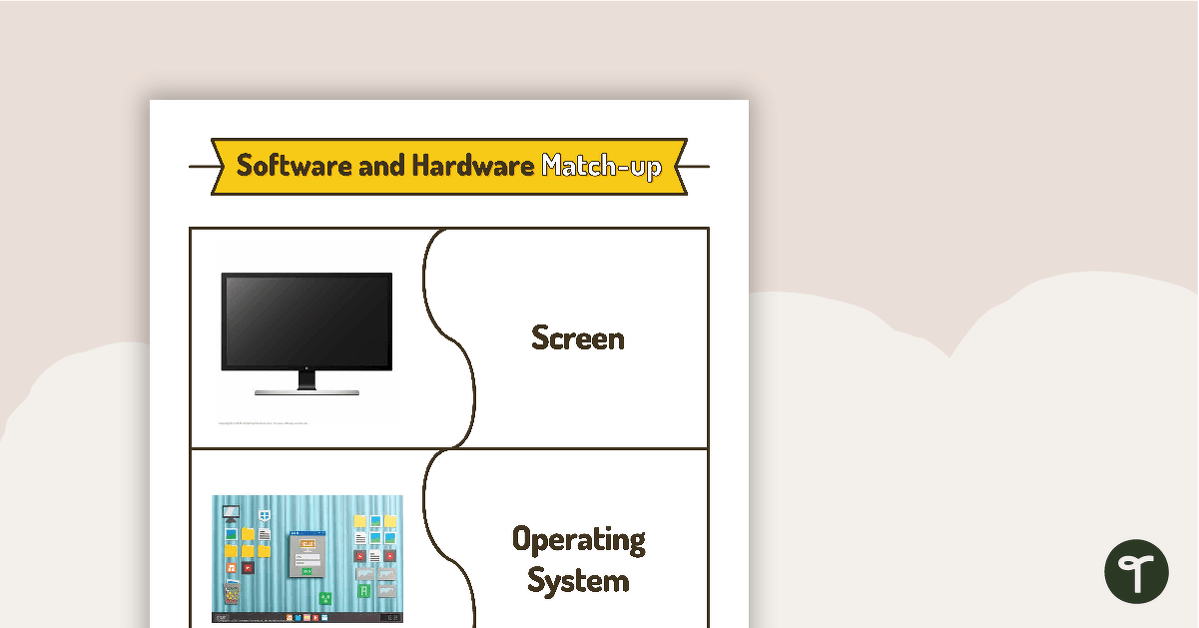

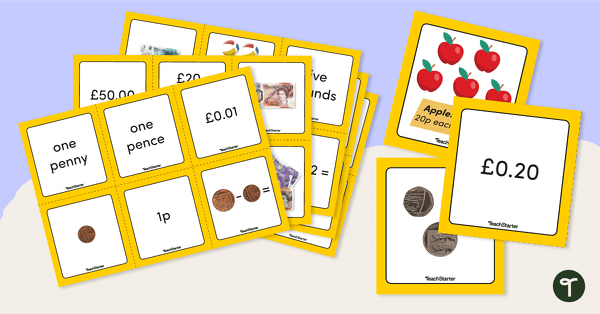
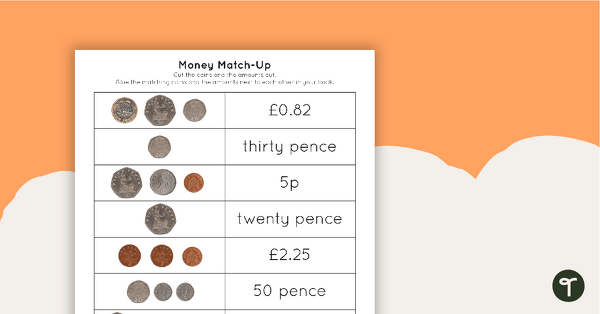
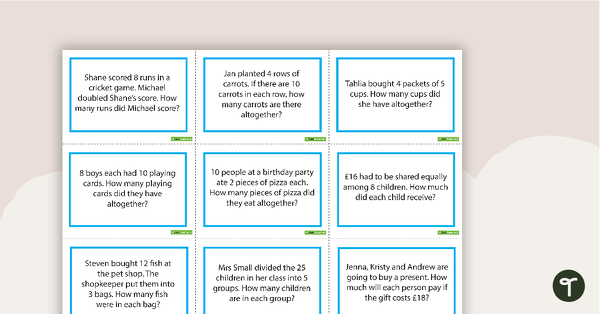
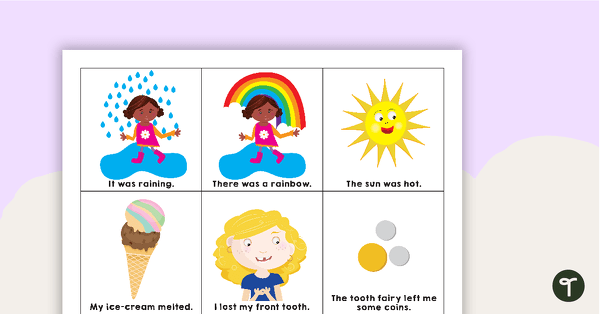
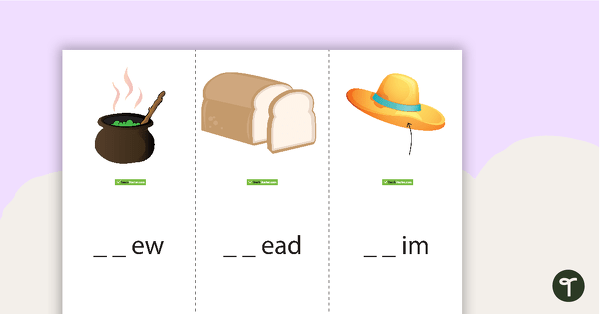
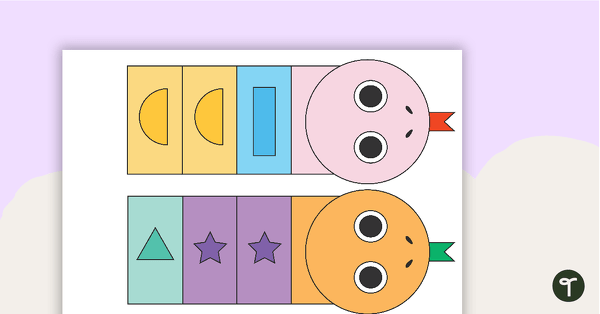
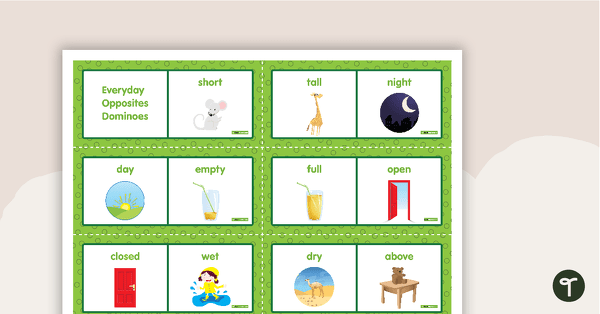
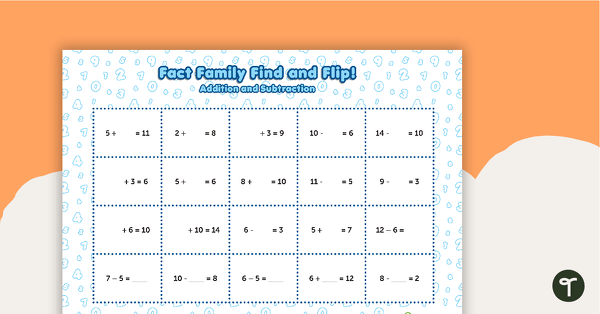
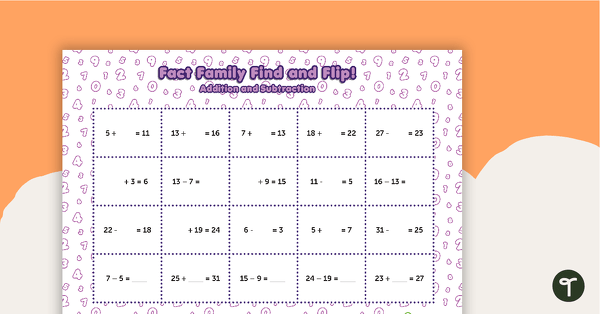
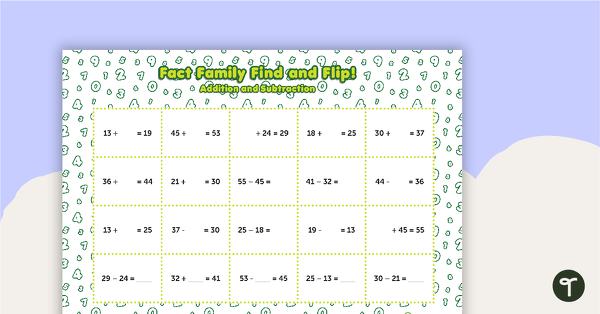
0 Comments
Write a review to help other teachers and parents like yourself. If you'd like to request a change to this resource, or report an error, select the corresponding tab above.