Are you thinking about using Seesaw in your classroom this school year, but you’re unsure whether it’s worth it or where to start? Or maybe you’ve just scratched the surface of what this app can do?
The free app for teachers is described as a student-driven digital portfolio, but there’s much more to it! Our teacher team sat down to compile hints, tips and tricks to using this popular app in the classroom, so you can make the most out of using Seesaw with your students.
What Is Seesaw?
Seesaw is a popular app used by teachers (and their students!) for communication, collaboration and the aforementioned digital portfolio creation. The app has free and paid versions, allowing teachers to create activities, share announcements and communicate with students and parents in real time.
It’s available across the following platforms:
- Android
- iPad
- iPhone
- iPod Touch
- Kindle Fire
- Chrome
- Web
What Can Teachers Do With Seesaw?
Various tools within Seesaw allow teachers to do everything from formative assessments to progress monitoring, depending on which version you have.
Each student gets their own profile and can add learning experiences and even record what they have learned during an activity. This can then be shared with their parents.
Here are some more of the core features our teacher team loves:
- Teachers can create and assign interactive activities — such as quizzes, games and multimedia projects — to students.
- Students can complete these activities on their own devices and submit them to their teacher for feedback and assessment.
- Teachers can also use Seesaw to provide feedback to students by adding comments and annotations to their work or recording audio.
- Parents and guardians who have downloaded the app can see their students’ individual work and receive notifications right to their devices of updates.
- Teachers can post class updates and share photos with the whole classroom of parents with just a few clicks.
- Students can upload items to their digital portfolio year after year, allowing teachers and parents to see how the student has progressed over time.
Teachers’ Best Seesaw Tips
We talked to members of the Teach Starter teaching team, plus members of the Teach Starter community, to find out some of the ways they’re using Seesaw in the classroom. Take a stroll through the whole list for fresh ideas!
Differentiate Instruction With Seesaw
At Teach Starter, we know just how important it is to meet individual learners where they’re at — it’s why so many of our resources are already differentiated for you!
It’s also something that we love about Seesaw. Teachers can assign different tasks and activities to different students within Seesaw based on their interests, abilities or learning styles. Seesaw also provides various tools and features, including voice recordings and video responses, that can help support students with different learning needs.
Save on Printing
Let’s face it, photocopying copious amounts of worksheets is not great for the environment, and don’t even mention the lineup in the mornings and all the jamming the photocopier likes to do. The Seesaw app has the perfect solution. Utilize the drawing tool! This tip comes straight from our Teach Starter community:
‘You can use worksheets and the drawing tool instead of printing them! I’ve even used some of Teach Starter’s worksheets on fractions, and the kids simply drew the fraction straight onto Seesaw and shared it. Saves so much paper waste and the parents loved seeing it immediately!’
Send Word Problems to Students
Here’s another fun tip from our teaching community: Use Seesaw to send word problems to students! Use the text feature to add prompts and emojis and the record feature to add a recording (for kids who need extra support). Students can go to the feed view to find their assignment and use “3 Magic Buttons” to copy and edit, creating their own copy.
Create Real-Life Science Examples for Labeling
Are you looking to have students label the parts of a plant? Load a photo of a flower into Seesaw, and students label the real-life example, connecting real-life situations to their learning experiences.
Flip Learning Activities
Seesaw allows teachers to create activities and record the instructions linked to those activities for students to use in self-directed learning. Students can stop, start and replay the instructions as they need.
Have Students Record Themselves Reading
Have you tried using Seesaw as a reading fluency tool? Try this:
Give students a book that is at the right level or even easier for them to practise their fluency and expression. Students can find a quiet space to sit and record their voice as they read aloud to themselves, then play it back to self-correct their expression and fluency.
Open Seesaw in Parent Conferences
Showing work samples during parent-teacher conferences is a good way to showcase a child’s progress, and Seesaw makes this easy! We advise setting the app up on a tablet before the conference, so you have it ready to share with parents.
Using Teach Starter Resources in the Seesaw App
Did you notice that community members mentioned using our resources in Seesaw? It’s another reason we love the app!
Here are just a few tips from a community member to do exactly that —the best thing about this is that you can ask the students to record their thoughts during each activity.
- Save your Teach Starter resource to your iCloud Drive.
- When you are in the Seesaw app, upload a PDF file of a worksheet or activity from your Drive. Students then use the drawing tool to complete their assignments.
- Alternatively, you could take a screenshot of a resource and add it as a photo to the Seesaw app.
- Once students have completed an assignment, it can be shared with their parents to celebrate successes.
A Few More Tips From Our Teaching Community
We couldn’t let you go without a few more tips that can save you time!
- “Use the QR codes for log in — way easier with littlies” — Teacher Nikki Hinwood
- “Get older kids to work with younger [kids] to teach the littlies how to use it … Make this a real task that the younger class has to complete and get the older kids to step them through the learning and the seesaw process.” — Nikki Hinwood
- “When you want to do a Seesaw activity, explain it once really well to one student who can then explain it and demonstrate it to the next.” — Teacher Renee Dansey
- “Teach your students to record their own work from the beginning of the year. Once this is done, the rest comes easy! … I highly recommend selecting the option of the teacher reviewing work first before it gets posted to home (just in case!).” — Teacher Mrs. E.
- “Get the kids to post the photo of their work with audio commentary. Gives them responsibility … Also, talking about their work is often better than the final piece and both kids and parents love it!” — Teacher Jessica Francis
- “Make sure clear expectations are set with parents on what Seesaw is for and how it will be used.” — Teacher Tess
- “I use pic-collage to put in pictures and text then upload to Seeasaw. Create a book snap of your favorite page and record yourself reading the text. Share your work on the connected blog.” — Teacher Cath Williams
Up your parent communication game! Explore our teachers’ favorite parent communication resources!

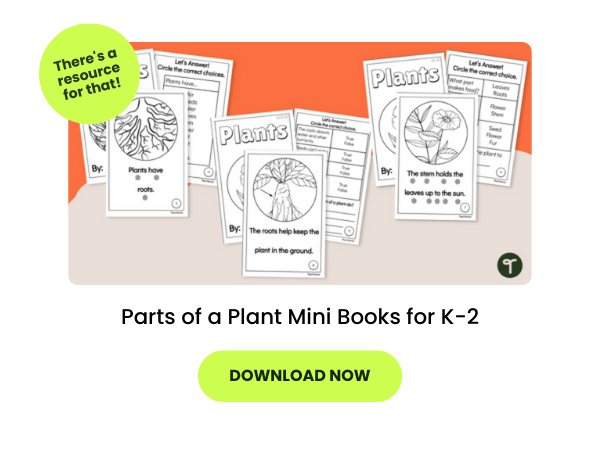

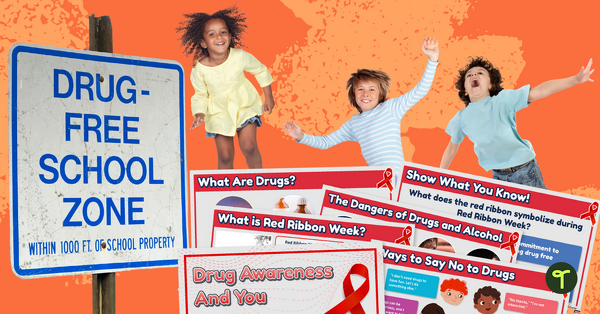




Comments