Practice labeling and plotting fractions on a number line with this interactive activity designed for 3rd grade students.
Fraction Activities
Introducing our interactive Google Slides set designed to help students understand how to place fractions on a number line! This engaging set includes 7 different activities that are perfect for both the classroom or remote learning.
With this set of Google Slides, students will be able to practice and reinforce their understanding of fraction placement on a number line in a fun and interactive way. Students will work on placing fractions with denominators that include 2, 3, 4, 6, and 8.
Our interactive activities include drag-and-drop exercises and fill-in-the-blank questions to help your students master this topic.
Teachers will love the convenience of this set of Google Slides, which can be easily assigned and completed online.
Tips for Differentiation + Scaffolding
A team of dedicated, experienced educators created this resource to support your math lessons.
In addition to individual student work time, use this activity to enhance learning through guided math groups, whole class lessons, or remote learning assignments.
If you have a mixture of above and below-level learners, we have a few suggestions for keeping students on track with these concepts:
🆘 Support Struggling Students
For students needing a challenge, ask them to create number lines for other denominators, such as 5 or 10.
➕ Challenge Fast Finishers
If students need additional support, provide a physical copy of a number line they can write on with dry-erase markers to help them. Additionally, consider providing number lines that are already partitioned and labeled. Alternatively, you can cut a page protector and slide it over a computer to allow students to “draw” on the screen with dry-erase to count the sections of the number lines as well.
Easily Prepare This Resource for Your Students
Use the Download button to access the interactive Google Slides version of this resource. Access the answer key by choosing the drop-down arrow.
Assign this interactive activity in Google Classroom. Please be sure to open in Edit mode, not presentation mode.
This resource was created by Lorin Davies, a teacher in Texas and a Teach Starter Collaborator.
While you’re here, check out more activities and teaching resources that fill your lesson plans and students’ brains:
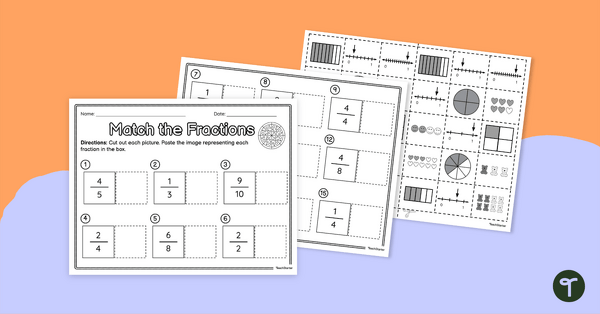
teaching resource
Match the Fractions – Cut and Paste Worksheet
Match written fractions with a fraction model with this cut-and-paste worksheet.

teaching resource
Fraction Flags Worksheet – Differentiated
Create fraction models with different flags by partitioning rectangles and coloring them according to the guide.
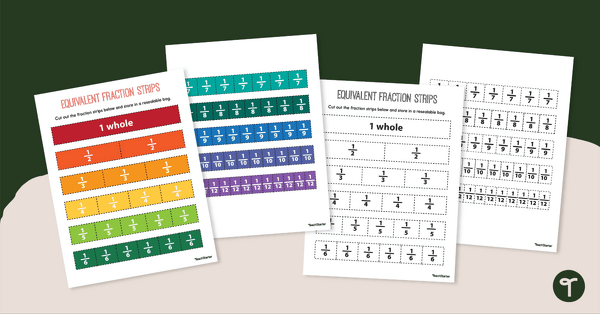
teaching resource
Fraction Strips
Promote hands-on learning in your classroom with this set of printable fraction strips.
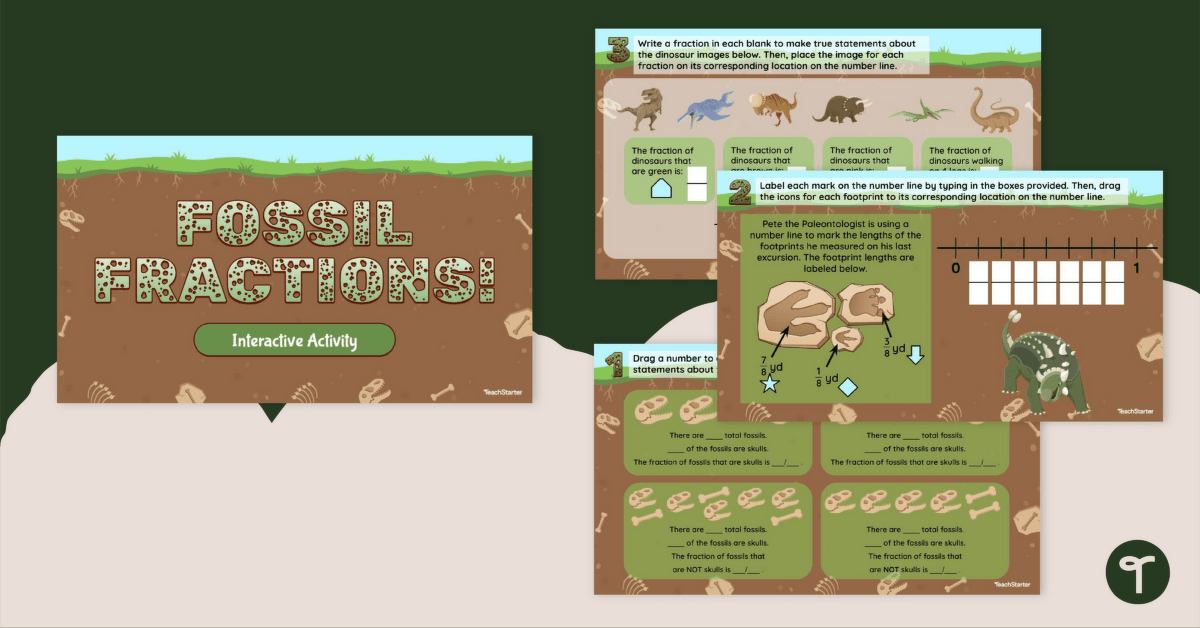

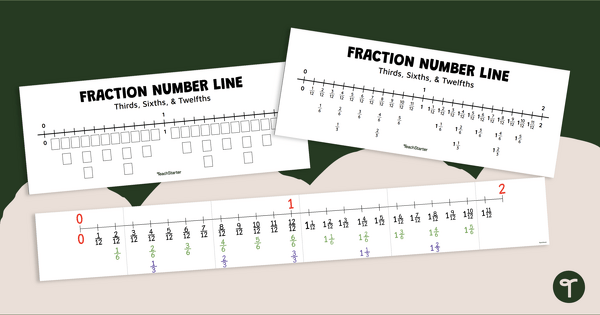
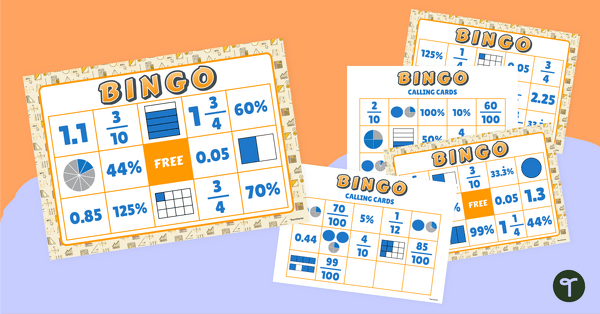
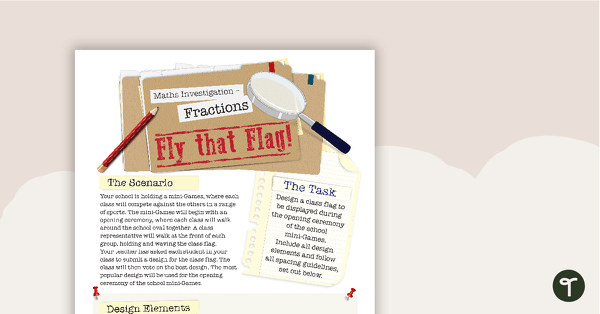
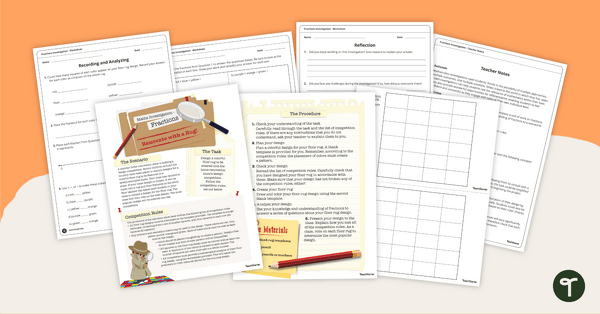
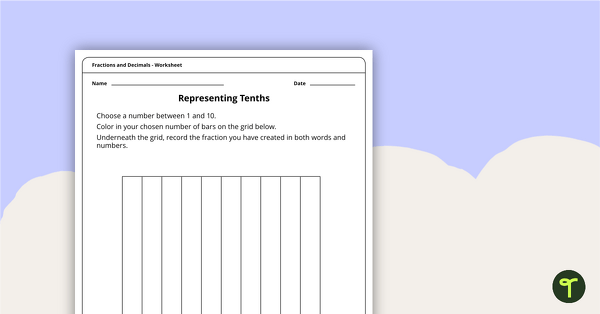
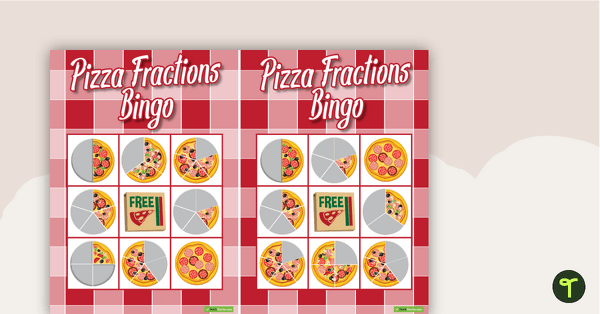
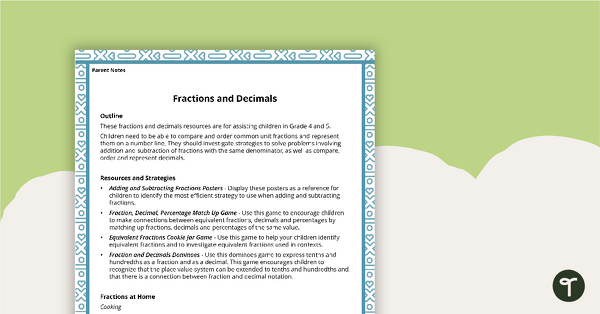
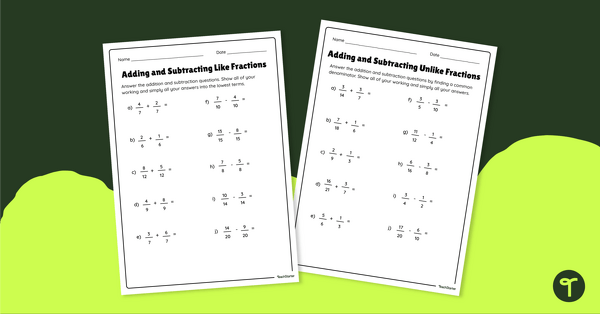
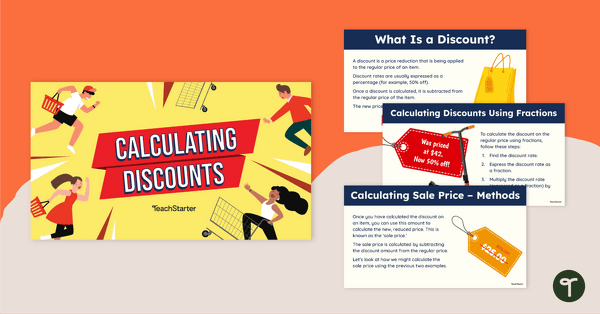
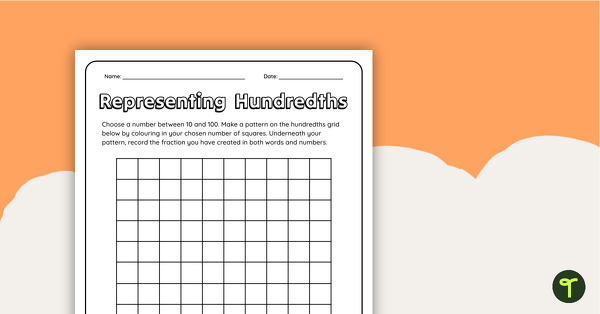
0 Comments
Write a review to help other teachers and parents like yourself. If you'd like to request a change to this resource, or report an error, select the corresponding tab above.