Read, write, identify, and build all 41 Dolch first-grade sight words in an interactive Google Slides presentation.
Let’s Get Digital with a 1st Grade Dolch Word Slideshow!
First graders using the Dolch list of high-frequency words in their reading lessons will instantly recognize all 41 words found in this interactive activity.
Easily assign these slides in Google Classroom and watch as students read, type, build, and identify their sights words.
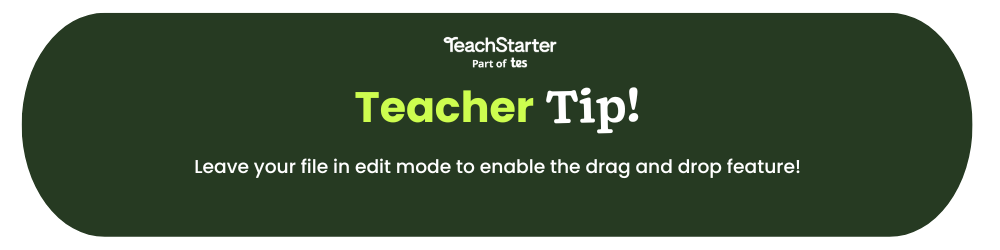
Tips for Differentiation + Scaffolding
A team of dedicated, experienced educators created this resource to support your first grade-level reading lessons.
In addition to individual student work time, use this activity to enhance learning through guided reading groups, whole class lessons, or remote learning assignments.
If you have a mixture of above and below-level learners and ELL/ESL students, we have a few suggestions for keeping students on track with these concepts:
🆘 Support Struggling Students
Provide students with mini whiteboards and encourage them to handwrite the words as they work through the slides to improve retention.
➕ Challenge Fast Finishers
Take this concept further by asking students to write a sentence with their sight words to use their spelling and definition skills.
Alternatively, advanced learners would benefit from progressing to Second Grade Dolch interactives.
🧑🏫 Group Learning
Project the slides onto a screen and work through them as a class by having students record their answers in their notebooks or mini whiteboards.
Easily Prepare This Dolch Word Slideshow Resource for Your Students
Use the dropdown icon on the Download button to choose between the PowerPoint, Google Slides, or PDF versions of this resource.
Assign this interactive activity in Google Classroom. Please be sure to open in Edit mode, not presentation mode.
While you’re here, check out more activities and teaching resources that fill your lesson plans and students’ brains:
[resource:4720463] [resource:4720686] [resource:4799724]
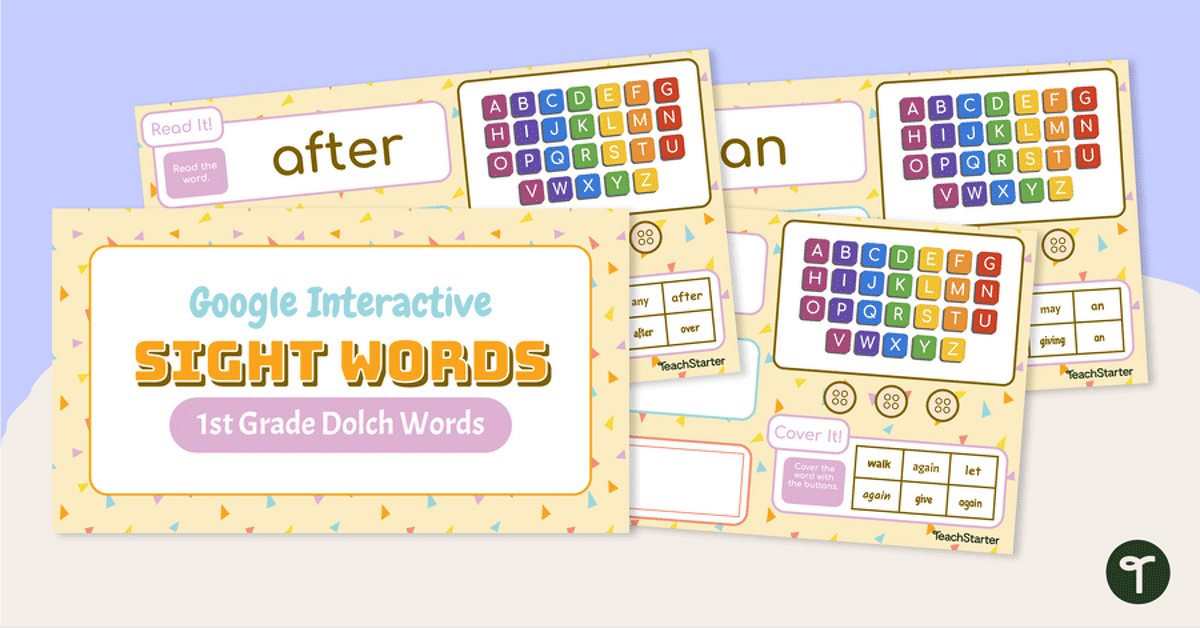

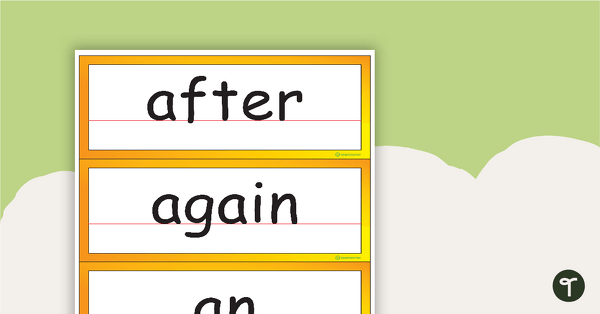
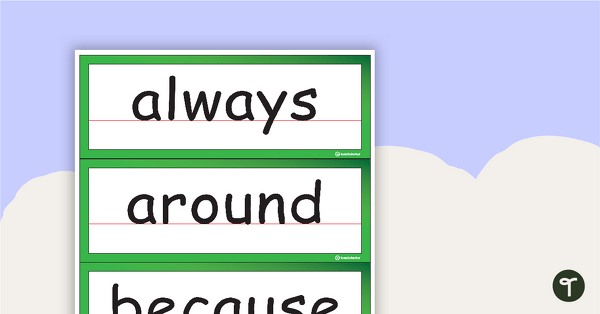
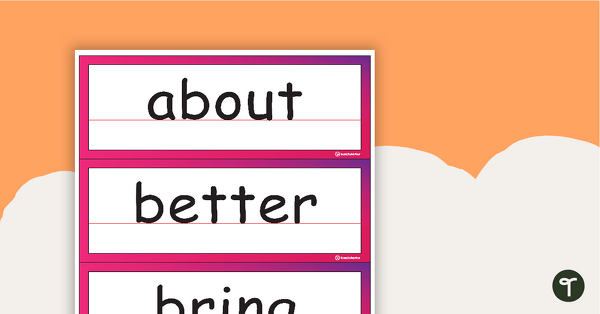
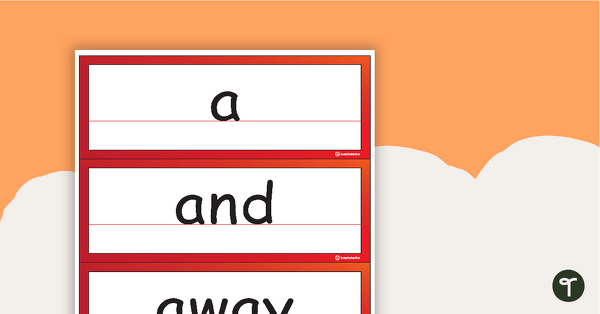
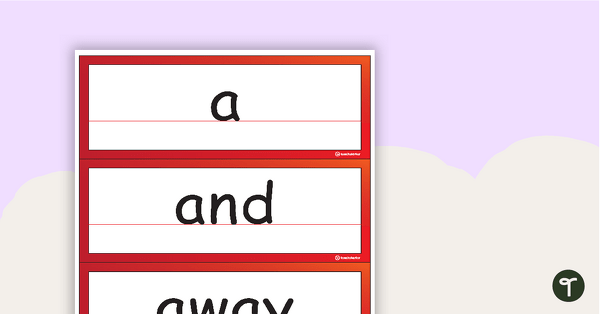
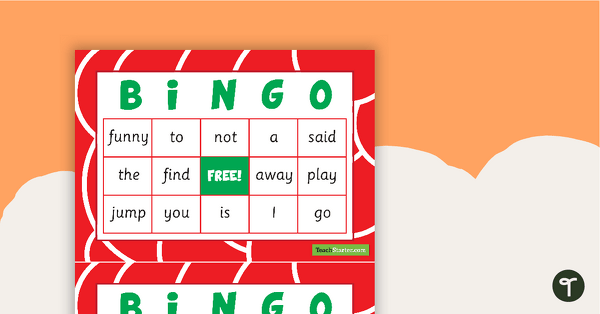
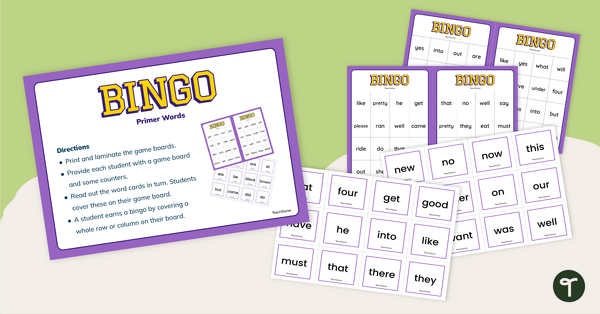
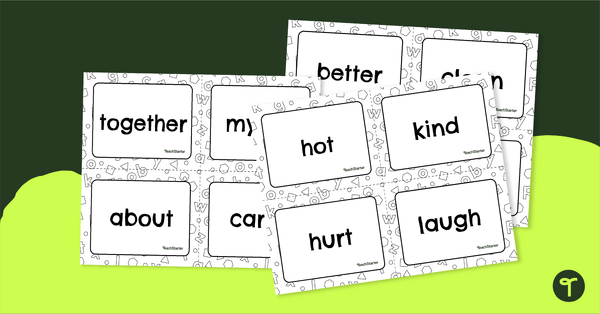
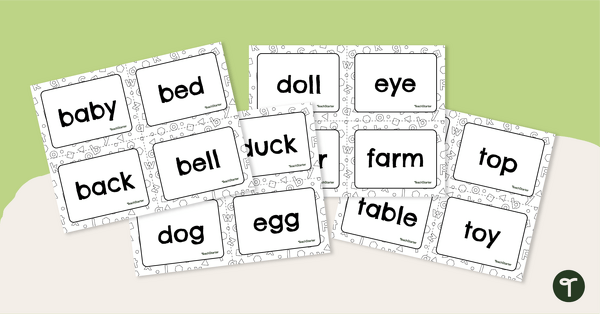
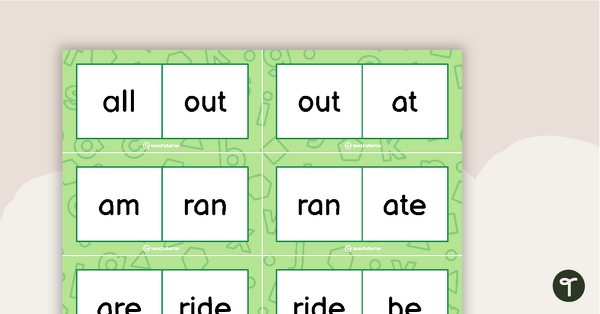
0 Comments
Write a review to help other teachers and parents like yourself. If you'd like to request a change to this resource, or report an error, select the corresponding tab above.