Explore an interactive base 10 block manipulator tool made for your elementary classroom! Teach place value, help students visualize problems, and more!
Learn Why Base Ten Blocks Are the Ultimate Math Manipulative
Whether you’re calling them Base 10 Blocks or want to go with the technical name — multi-base arithmetic blocks — this digital tool is about to be your secret weapon!
Made up of small blocks or cubes that represent units, tens, hundreds, and thousands in the decimal system, these math manipulatives are all digital (no more lost items) and come in different sizes and colors to represent the value of each digit in a number. That means your students can use them to manipulate and visualize numbers and their place value, as well as build their understanding of addition, subtraction, multiplication and division!
Students can use the blocks to group the ones, tens, and hundreds together, and then count up to find the total. Plus, mini mathematicians can build arrays to visualize multiplication problems, or to divide a larger number into equal parts.
Pretty handy for one tool, if we do say so ourselves!
Created by our teacher team specifically for the elementary classroom, this math game is easy for students to use and integrates with your interactive whiteboard or computer.
Just drag the Base Ten blocks from the tray at the bottom of the screen, and drop them into the work area. Remove a block by dragging it back into the tray. Clear the screen by tapping the red trash can button.
Interactive Base Ten Blocks Ideas
Already pondering all the ways you can add this tool to your math lesson plans? We have a few more ideas for you, plus a few tricks of this tool.
Which Number Is It?
This is a quick and easy math warm-up that would work well just before a more explicit lesson!
- Select a place value mat in the settings function.
- Click on the dice to bring up random numbers shown by the interactive blocks.
- Have students try and guess what number the blocks represent, even if they are all on top of one another (just for a little fun).
- Pick a couple of volunteers to come to the front and sort the interactive blocks into the correct places using the place value mat option.
- Then, have the class write down the actual number they now see (make sure to click on the pound sign button to hide the values being shown).
Live Count
The Interactive Base-10 Blocks tool adds the values of the blocks and displays the amount on-screen. The live count can help students with addition and remembering the values associated with each type of block. Click the yellow show/hide button to toggle the live count’s visibility.
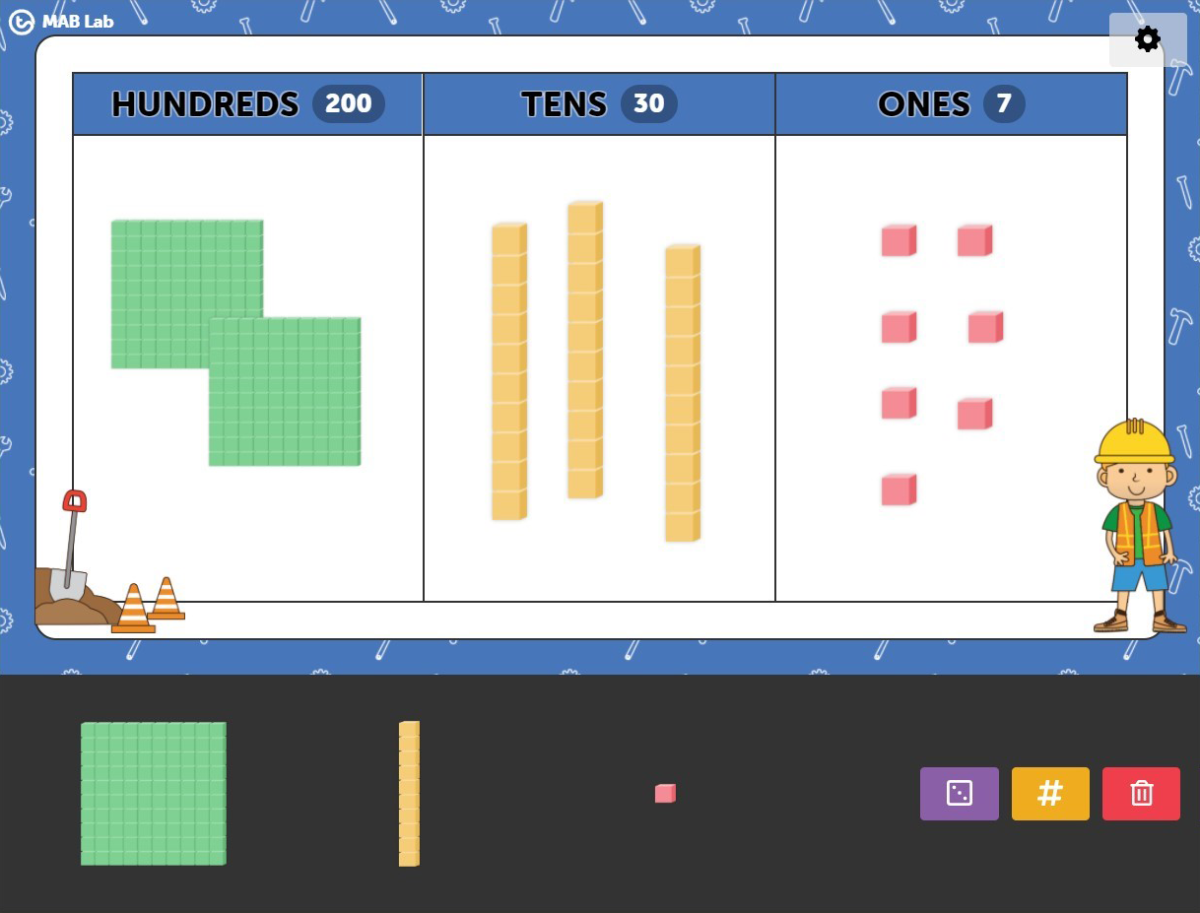
Place Value Mats
Work on a virtual place value mat by using the different preset themes. Choose either the Tens, Hundreds, or Thousands theme to provide a scaffold for your students when they are representing numbers. Note: Only relevant blocks will be shown when using themes.
Addition Fun
- Open up the two-digit place value mat.
- Provide the class with a large die (if available, or use our Dice Roller tool on another device).
- The first student rolls the die and drags that number of ones onto the place value mat.
- The next student rolls the die and adds their number to the previous students’ base 10 blocks on the smartboard.
- Continue until all students have added their numbers.
- This is a great way to assess how the students may be progressing when it comes to their understanding of place value when they get to more than 10 ones. What do they do?
- They have the ability to drag 10 ones down off the board and then add a 10 to replace them.
Place Value Spinning Fun Activity
- Use our Place Value Spin activity as a small group activity!
- Print the spinners on thick cardstock to make it more user-friendly.
- Students take turns spinning a number for the ones and then a number for the tens.
- They then need to make that number using the base 10 blocks. They can write the number on mini-whiteboards too!

Randomize Blocks
Use the manipulative’s randomizer function to add a random amount of blocks to the work area. With the live count hidden, have students sort these blocks into the appropriate place value area and determine the total value. They can then click the show count button to see if they are correct. The minimum and maximum values for the randomizer can be altered in the settings menu.
Related Resources
Don’t stop there! This widget can be used in conjunction with any of the following resources.
[resource:2663238] [resource:2663330] [resource:2664074]
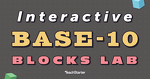
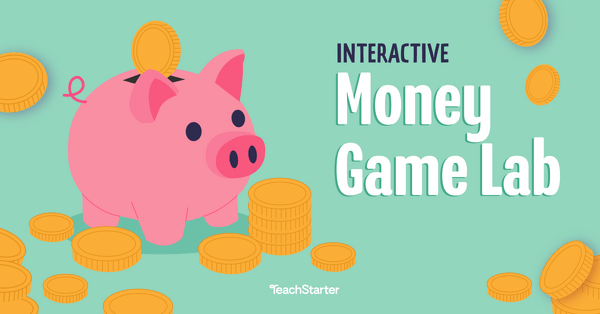
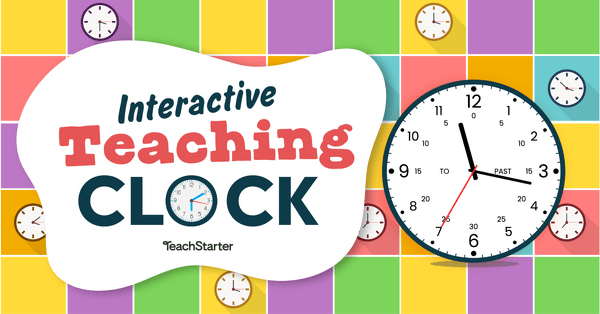
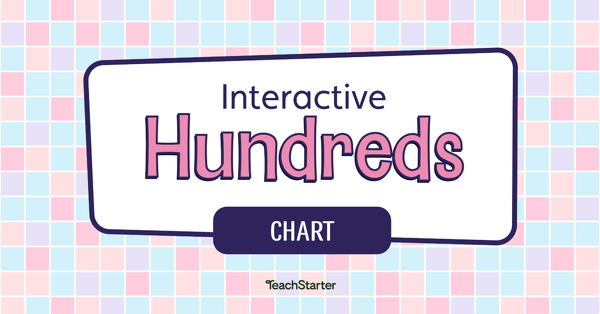
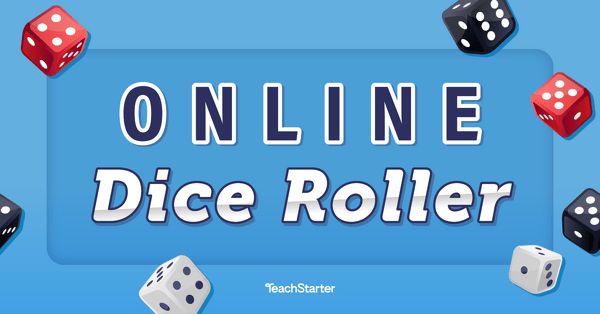
0 Comments
Write a review to help other teachers and parents like yourself. If you'd like to request a change to this resource, or report an error, select the corresponding tab above.