Make learning money fun, and help students build their understanding of basic financial concepts with an online money game for kids!
Learning About Money Is Extra Engaging With an Interactive Money Game
Combine the hands-on benefits of using money manipulatives in your classroom with the fun of an online game in this interactive money manipulator for kids!
Created by teachers for elementary students, this money game allows students to use digital, moveable coins and bills to develop their understanding of basic financial concepts and learn more about US money.
The Money Lab can be used for a variety of teaching purposes in the classroom including:
- Ordering coins according to their value
- Identifying equivalent values when grouping coins and bills
- Calculating the change required for simple transactions
Virtual Money Manipulatives
Drag a random set of coins into the work area, and students can use the money game to order them according to their value.
Have students demonstrate their ability to represent money values in multiple ways by using the Money Lab’s buckets (counting areas).
- Set the number of counting areas (buckets) to two, three, or four in the settings menu. This will give you different spaces to represent the same amount of money in a variety of ways.
- Drag any amount of money into one of the counting areas.
- Have students use the money manipulator to create equivalent amounts in the other areas using different bills and coins.
Note: The Live Count at the top of each counting area can be toggled on and off by tapping the pound sign button.
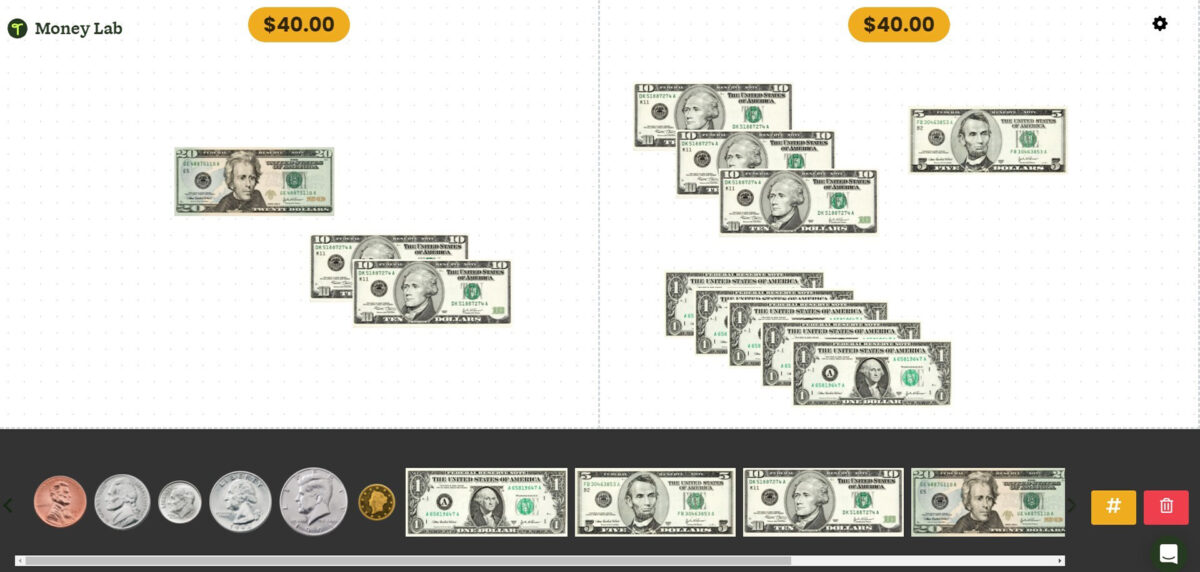
Calculate Change
Students can calculate the change required when completing a simple transaction by using the Money Lab’s Cost and Change theme.
- Select the “Cost and Change” theme in the settings menu.
- Click the purple dollar sign button to generate a random amount on the price tag (the randomized range can be edited in the settings menu).
- Drag any amount of money into the “Money Given” column.
- Have students act as the cashier, dragging the change into the “Change” column.
- Students can then click the “Check Change” button to see if the amount of change they offered is correct. (The price tag will animate green if correct or shake red if incorrect. If they weren’t right the first time, the money lab allows students to try again!)
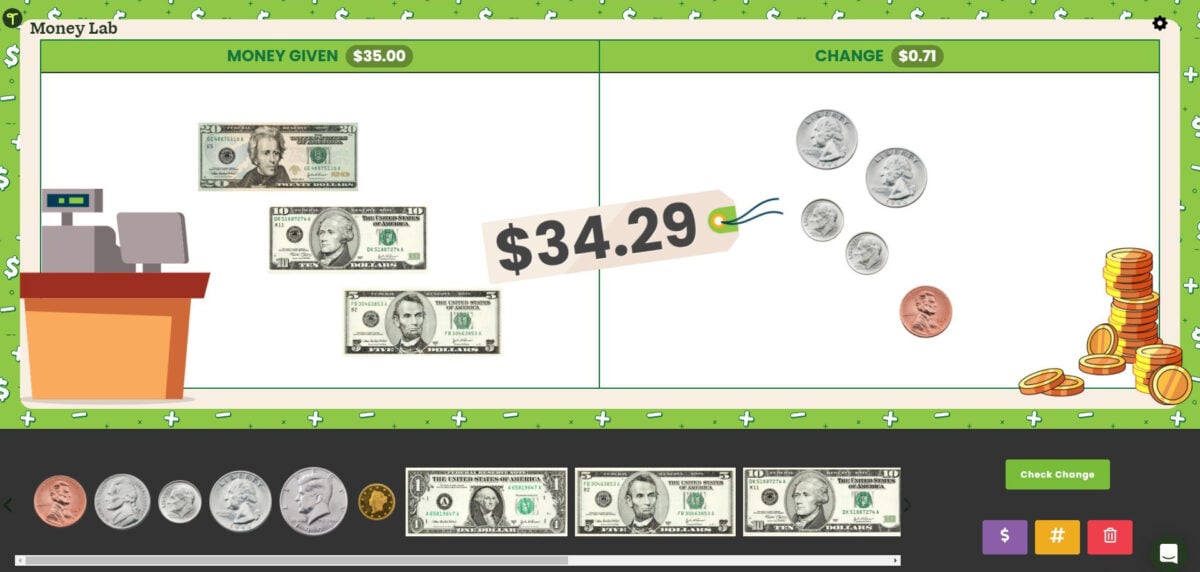
Money Lab Tips and Tricks
Different settings can be used when exploring the money lab with your students. When you click on the settings menu, you will have the option to toggle on and off the:
- Dollar sign
- Cent sign
- Half dollar
More Money Learning Tools to Set Your Classroom up for Success!
- Add more math center activities to your teacher toolkit.
- Explore an array of money teaching resources.
- See more digital tools to engage your students.
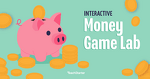
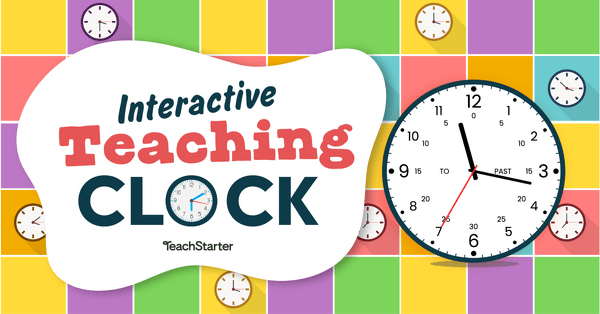
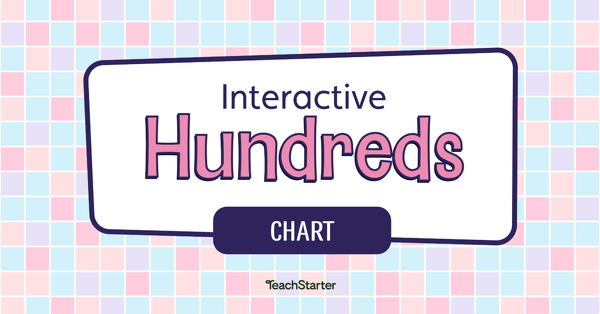
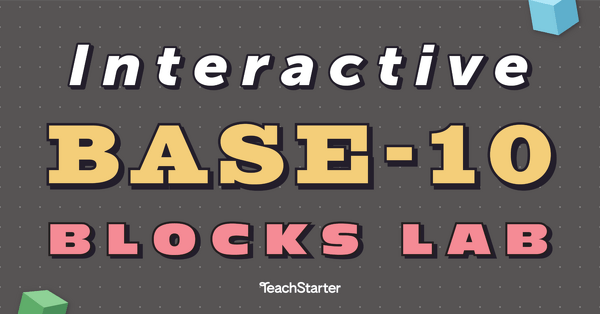
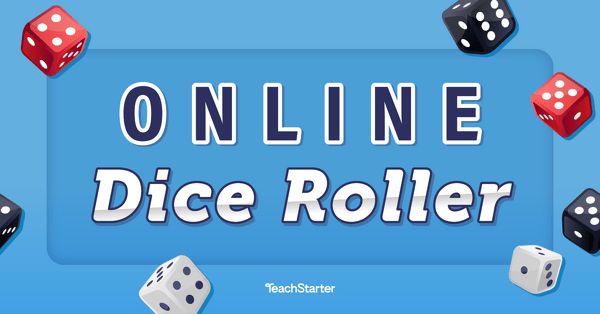
0 Comments
Write a review to help other teachers and parents like yourself. If you'd like to request a change to this resource, or report an error, select the corresponding tab above.