Ready to use the online spin wheel? Our teacher team has plenty of ideas for using this fun tool in the classroom!
The Ultimate Classroom Spin Wheel
Add an element of surprise and fun to classroom activities with the ultimate tool for teachers — a classroom spin wheel created by our teacher team for teachers like you!
The premise is simple — click to spin the wheel, and the section that the pointer lands on determines the outcome. This classroom spinner has become a popular behavior management tool among teachers in the Teach Start community, but the opportunities don’t stop there. Read on to find out how to use this free tool, plus some ideas from our teacher team!
How to Use Teach Starter’s Free Spin Wheel for Teachers
Change the words on the Spin Wheel via the settings menu. You can choose one of your saved Word Lists or add the words to the text box separated by commas. When you’re done, just click “Spin” in the middle of the wheel!
Customize your Word Lists so they are ready to use with your class anytime!
Ways to Use An Online Spin Wheel in the Classroom
- Add students’ names to the spin wheel to choose a student at random. This works well for assigning classroom jobs, answering a question, or coming to the board to play the teacher’s assistant! You can load your entire class list into your Teach Starter account to make this easy — just use the same list each time you need to choose a student at random.
- Add the names of different prizes to the wheel tool and use it as your classroom prize wheel. When your class has earned a reward, project the spin wheel on the screen and hit “Spin.” Choosing a classroom prize has never been so easy!
- The Spin Wheel is perfect to use for spin-and-speak activities. Input different sentence starters that students must complete with a partner. Looking for a great getting-to-know-you activity for back to school? Why not input different favorite scenarios like favorite food, favorite movie, favorite outdoor activity, and then hit “Spin.” As the wheel is spinning, students roam around the classroom. When it stops, they find the person closest to them and answer the prompt!
- Add to your ELA activities! Are you trying to find a quick activity for your students to practice blends? We have one for you! Input different blends your students are working on, and hit “Spin.” Set a timer, and have your students make a list of words that include that blend.
- Use it for review games. Use the wheel to gamify review time! Add different categories to the wheel, and have your students spin the wheel to determine the topic for a review question.
- Participation Prizes! When you finish a lesson or activity in class, use the wheel spinner to pick a lucky winner among students participating in the lesson.
Fun Ways to Use Your Custom Spin Wheel Game!
- Brain Breaks! Gamify your daily brain breaks by creating a custom list of brain break activities, such as an art lesson, 1-minute dance-off, or meditative breathing time. When the time comes, pull up your custom spin wheel game and spin your way to a fun brain break!
- Raffle Wheel! Customise your spin wheel to serve as a raffle wheel for classroom rewards. Add labels to the wheel for the different prizes available, and spin the wheel to raffle them off. You could even use it for a real raffle to take place on a parent-teacher night as a fun motivator for attendance.
- Homework Choice Generator – Fill your spin wheel with different options for student homework practice. At the end of the day, have a star student spin the wheel to decide on the day’s homework assignments. Better yet, toss in a couple of NO HOMEWORK passes for even more fun.
No matter how you spin it, there’s always a fun way to use a spinner in the classroom. Whether you need a simple random name generator or something more fun like a prize picker wheel, the Teach Starter Classroom Spin wheel is the perfect tool for you!
Looking for more help? Get some tips from our teacher team:
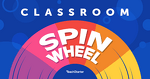
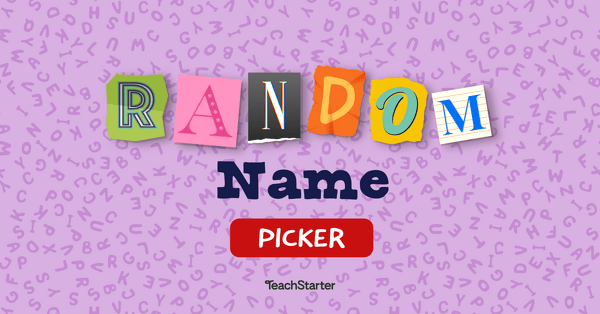
0 Comments
Write a review to help other teachers and parents like yourself. If you'd like to request a change to this resource, or report an error, select the corresponding tab above.