Teachers, are you using Google Forms in your classroom? If you haven’t added this handy tool to your teacher toolkit, we have a feeling that’s about to change!
With the ability to ask questions in a multitude of formats — from multiple choice to text — Google Forms make gathering information.
Did we mention they’re free? And they can be integrated directly with Google Classroom? These forms can also be set up to drop information directly into a spreadsheet in your Google Drive, so you have all the data in a handy digital format you can use or share with your colleagues if needed.
Read on for some of our teacher team’s favorite ideas for using Google Forms that they use in their own classrooms, from making Google Form quizzes to creating Google Forms for student discipline reporting, plus access some of the forms ready-made for your classroom!
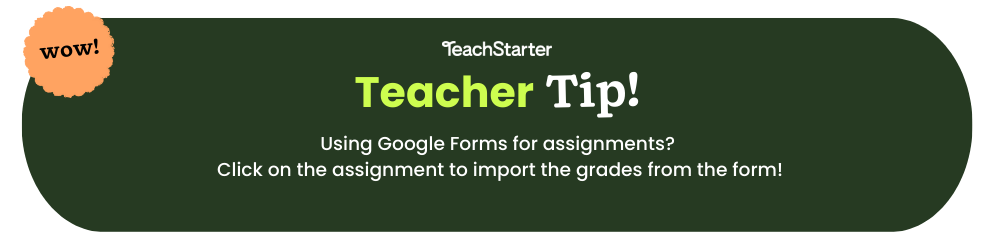
Google Forms Ideas for Teachers
Track Parent Communication
Calling or emailing parents and guardians is part of building a strong parent-teacher relationship, but how do you keep track of all those communication points?
One member of our teacher team has built a Google Form to do just that!
After reaching out to a parent, she heads to her form to record what occurred, so she has a digital record that she can use for her own records and pull out should her admin have questions.
The form includes:
- The date of the communication attempt
- The student’s name
- The method of communication (e.g. phone call, email, letter sent home, etc.)
- The reason for contact
- What occurred (e.g. Was the parent able to be reached? What occurred during the conversation?)
This has proved invaluable, especially for keeping good records of phone calls which are not recorded in the way that emails are.
Use Google Forms for Quizzes
Keep track of quiz data easily with Google Forms! You can build your quiz with photos, multiple choice or short answer questions, and more to test student knowledge.
Best of all, if your district uses Chromebooks, you can put the Google Form on a locked screen so students cannot access other websites to cheat. Be aware, however, that if you use this option, students will not be able to use Google Read & Write for talk-to-text. Students are also unable to use the calculator through Chrome while testing (which could be an advantage if calculators are off-limits for this particular assessment).
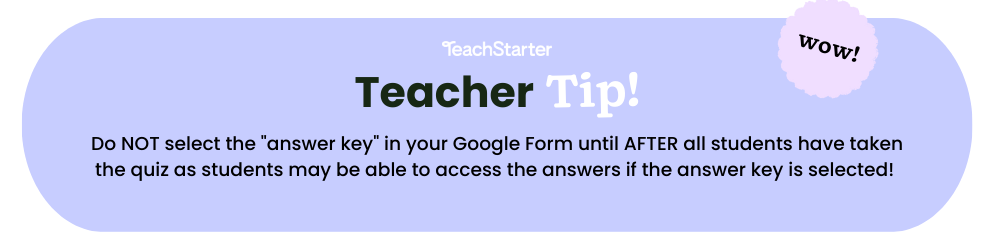
Keep in Touch With Interventionists
Intervention teachers do so much with our students, but it’s not always easy to catch up with the interventionists to discover what occurred during their sessions. After all, they often have a full roster of students to work with, and you’ve got your entire class to manage.
Why not create a Google Form that intervention teachers can use to update you on which students they worked with, when they worked with them and what they worked on? You may want to share them into the related spreadsheet so they can also use the information to track their work!
Collect Student and Parent Information for a New School Year
Every time you start a new school with a new batch of students, you have a whole lot of brand-new information to collect. Make things simple with a Google Form that parents can fill out online so you have everything in one place.
Record Student Discipline With a Google Form
Arkansas teacher Tyler Tarver gets the credit for this brilliant idea that makes students more accountable for their behavior! Tarver has been using Google Forms to record student behavior with a twist — he makes the student fill out the form, so they can detail the infraction and address their own steps to prevent its reoccurrence. Before students can hit submit, Tarver reviews the student’s form with them, so he can discuss the answers and encourage them to be more self-reflective if necessary.
We love that this truly helps students reflect on their behavior, rather than being punished without a means for improvement, but it can also be linked in Google Classroom, so you have a record to pull up when speaking with the child’s parents at their next parent-teacher conference.
His form includes:
- The student’s name
- What they’ve done that prompted the behavior report
- What they should have done instead
- What they will do to prevent the behavior in the future
Teaching younger students? Try this printable self-reflection form designed for K-3 instead!
Create a Late Grade Request Form
There are always one or two students who are constantly turning their work in late, and sometimes explaining why their grade was reduced for the missed deadline can get, well, complicated.
Try this idea from our teacher team: Create a Late Grade Request Form in Google Forms that students must fill out when turning in late work. The form should include:
- What the assignment was
- When it was turned in
- Why the work was late
Explore our teacher team’s favorite printable forms and checklists!
Add Google Forms to Your Morning Work
Did you know that Forms will save students’ work mid-way through? Use that to your advantage to create a week’s worth of bellringer questions that students can answer individually throughout the week.
Set up each question as a different section, and tell your students to complete one section per day, submitting the entire thing on Friday.
How Do I Use Google Forms With Spreadsheets?
We’ve found the easiest way to use Google Forms is to tie it to a Google Sheet to easily review all of the data in one place. Here’s how to link your form to your spreadsheet.
- In your Google Form, go to “Responses” at the top of the screen.
- When the new screen opens, you will see “Link to Spreadsheet” at the top of the form. Click on it.
- A box will open, providing the option to create a new spreadsheet or link to an existing one. Do what’s right for you!
Each time you receive an answer, it will appear in the spreadsheet. The top row of the spreadsheet will include sections for each question, so you can easily sort through your responses as well as make any edits to the spreadsheet.
More Google Forms Tips for Teachers
We hope this has given you some inspiration for adding this tool to your teacher toolkit, but we’re not quite done. In the past few years, we’ve put Google Forms through its paces, and here are a few tips we’ve gathered for making it work well in our classrooms.
- Do you need to add voice to your forms? Use the free Talk and Comment Google Chrome extension to record your voice and add a link!
- Do you want students to be able to update their Google Forms submissions? There’s a setting that allows students to “edit after submit.”
- Do you want students (or parents) to receive a copy of their form responses? Go to the form settings, and move the slider to the option to send each individual a copy of their responses.

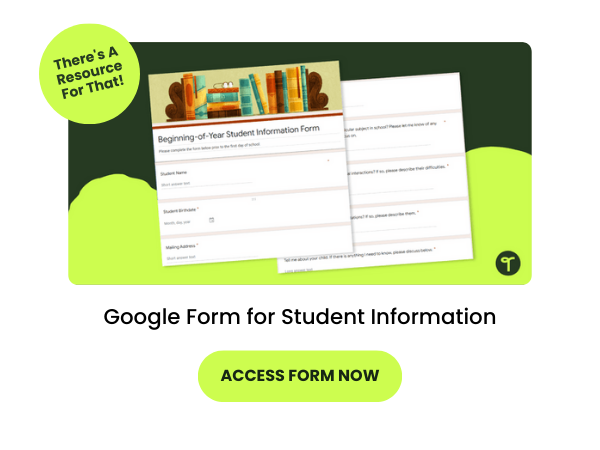

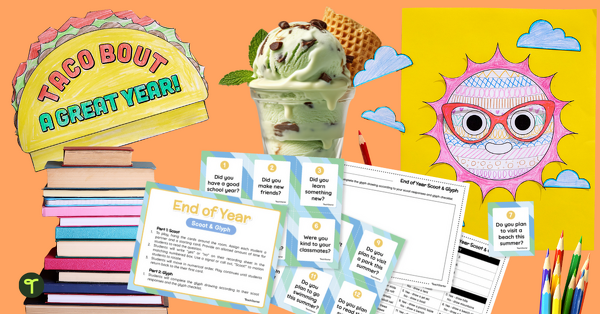
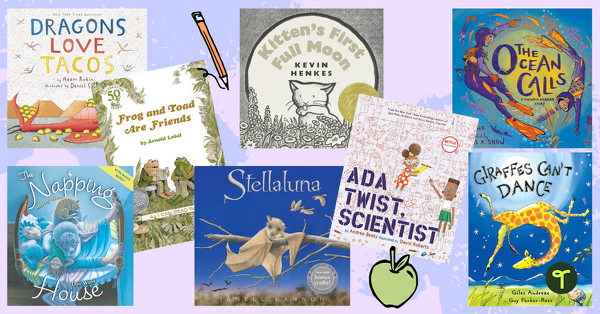



Comments