Help your students "bump up" their writing with this ninja-themed bulletin board display.
Use this teaching resource in the classroom as part of your Bump It Up data wall when setting student goals and providing feedback for the writing process.

🖨️ Easily Prepare This Resource for Your Classroom
Use the dropdown icon on the Download button to choose between the color or black and white PDF version or the editable Microsoft Word version of this resource.
This bump-it-up wall kit includes:
- “We’re Writing High” display banner
- four success criteria posters
- the writing stages (plan, draft, edit, publish) and a list of steps that relate to each one
- ninja cutouts for each student
- character cutouts to set up the different levels of achievement
- display decorations
Print on cardstock for added durability and longevity. Whenever you are ready to change out your board, place all of the pieces in a folder or large envelope for easy access and re-use next school year.
Use the following instruction to print the title banner:
- Open the banner PDF file in Adobe Reader.
- In Adobe Reader, click on the printer icon to bring up the print settings box.
- With the print settings box open, click on the ‘Poster’ tab.
- Next, adjust the ‘Tile Scale’ until you have the desired layout displayed in the preview section.
- Once you’re happy with the preview layout, click ‘Print’!
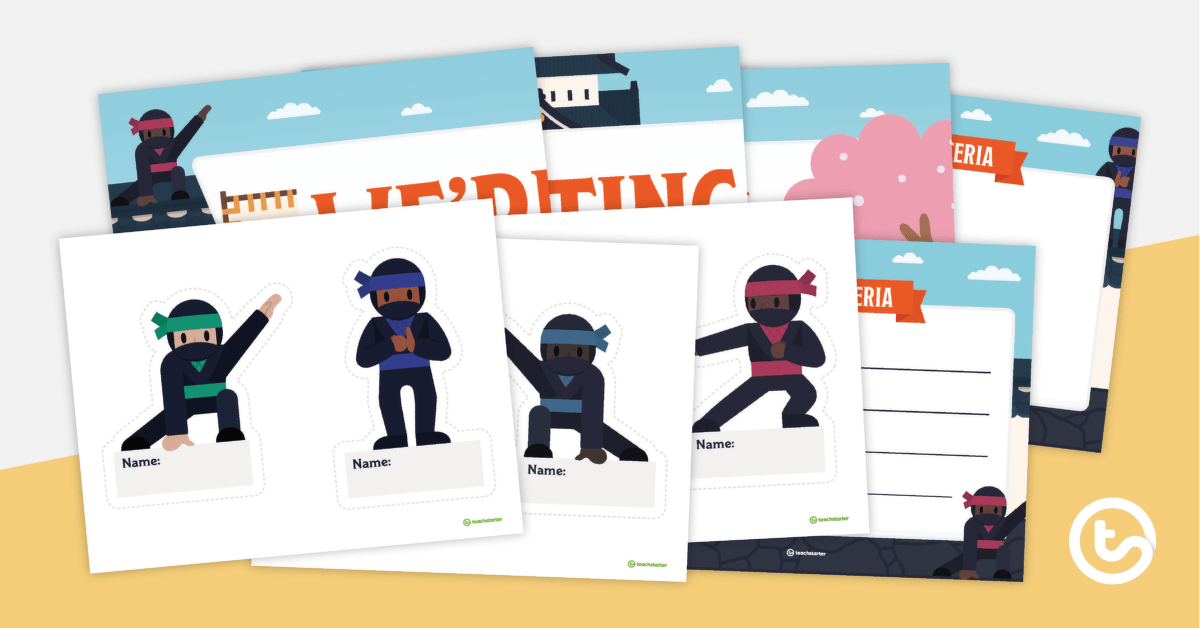


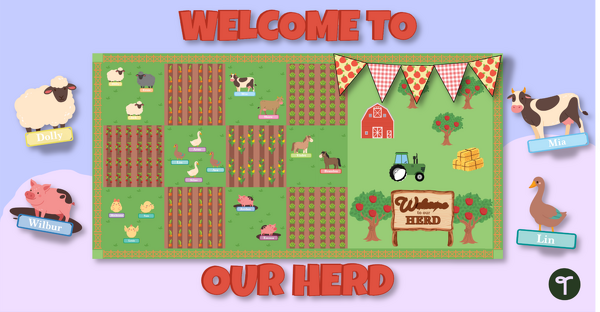
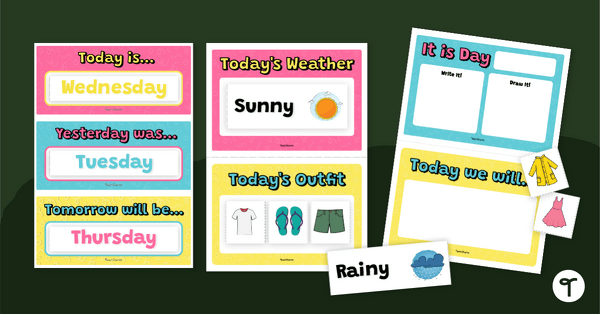
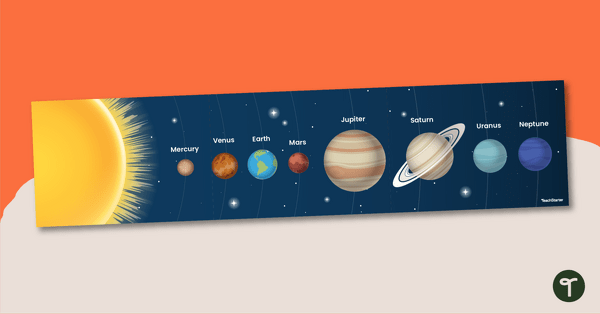
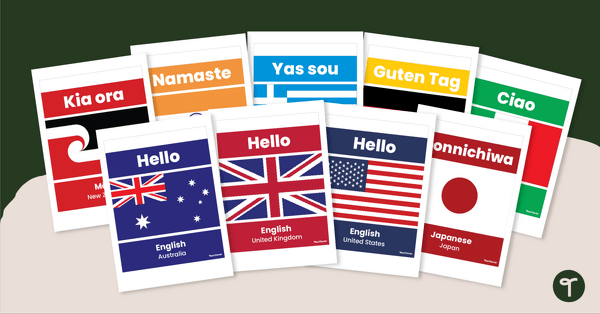
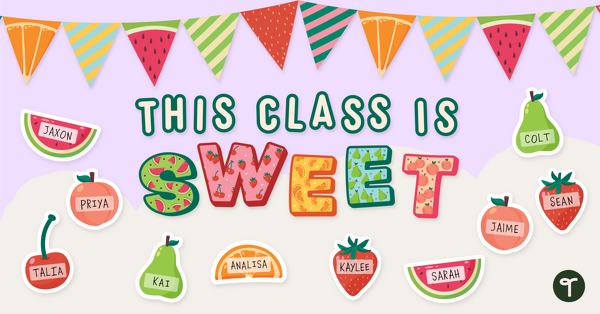
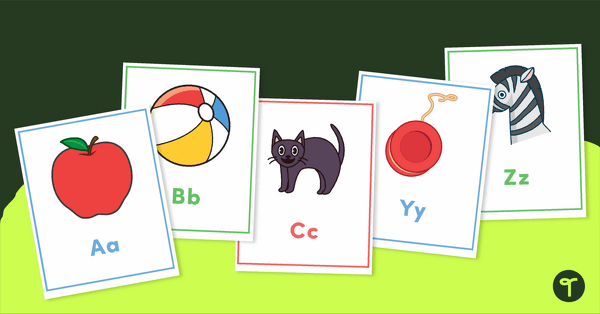
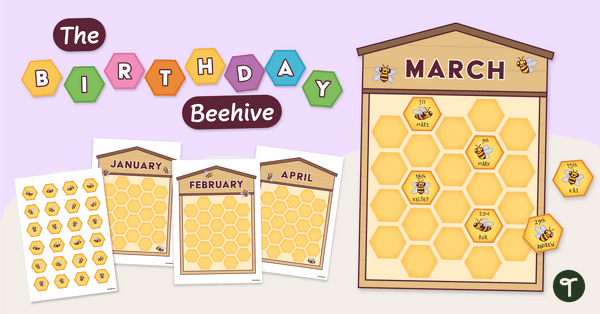
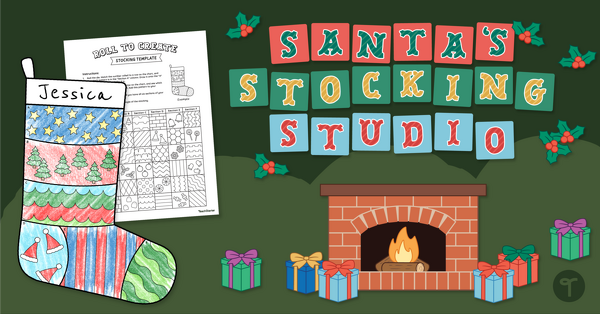
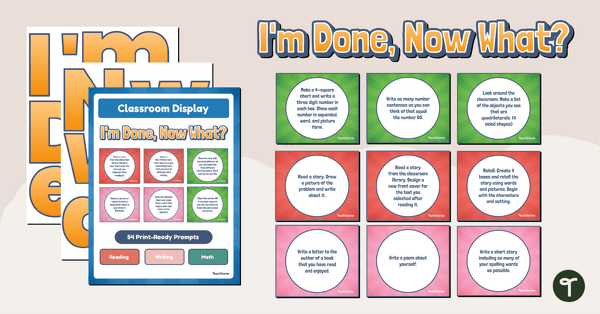
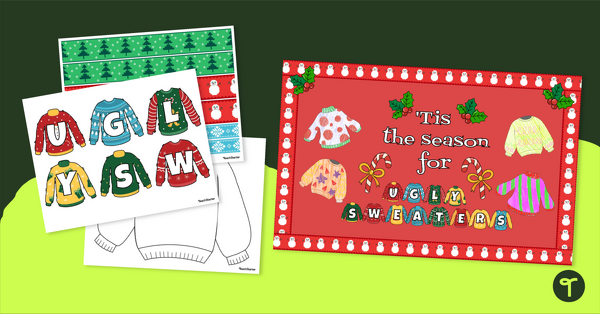
0 Comments
Write a review to help other teachers and parents like yourself. If you'd like to request a change to this resource, or report an error, select the corresponding tab above.